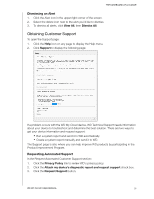Western Digital My Cloud EX4100 User Manual - Page 27
Network Activity, Firmware, Install and Reboot, Cancel, Close
 |
View all Western Digital My Cloud EX4100 manuals
Add to My Manuals
Save this manual to your list of manuals |
Page 27 highlights
THE DASHBOARD AT A GLANCE Firmware The Firmware section displays the current firmware version loaded on your WD My Cloud device. A green check mark indicates that your firmware is up-to-date. 1. To view whether an updated version of the firmware is available, click the arrow to the right of Firmware to display firmware availability. 2. If an update is available, click Install and Reboot to update your device. 3. To return to the Home page, click OK or Cancel. Network Activity The Network Activity panel displays the system activities and processes that are running on your WD My Cloud device. At a glance, you can see the network, CPU, and RAM activity. To view a list of all device activities and processes running on your WD My Cloud device, click the arrow in the Network Activity area. N CPU: Click the right arrow to view the CPU activity. Click Back to return to the Device Activity pane. Click Close to return to the Home page. WD MY CLOUD USER MANUAL 21