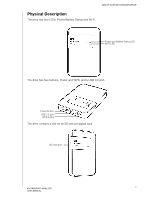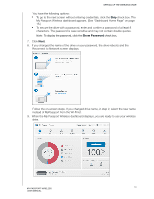Western Digital My Passport Wireless User Manual - Page 11
Wi-Fi LED, Other LED Behavior, Buttons, Wi-Fi LED Behavior/Color, LED Behavior, Indicates - firmware update
 |
View all Western Digital My Passport Wireless manuals
Add to My Manuals
Save this manual to your list of manuals |
Page 11 highlights
UNDERSTANDING THE LEDS AND BUTTONS Wi-Fi LED The Wi-Fi LED is off when you take the My Passport Wireless drive out of the box. Wi-Fi LED Behavior/Color Off Solid blue Solid orange Solid red Blinks blue for a set period (1 minute) Blinks white Indicates ... Wi-Fi not active Wireless network connected or active (all modes) Wireless network connected to access point (AP) but no Internet connection (shared connection mode) Wireless network failed or no network connection (all modes) WPS initiated and in progress Device in use, for example: • Firmware update • Reset Other LED Behavior LED Behavior Indicates Blinking red with Power and Battery Status and Wi-Fi LEDs alternating Drive has a problem. Contact WD Support. Blinking red in one long (3 sec) and 3 short blinks. Device in recovery mode Wi-Fi LED off and Power/Battery Status Device shutting down LED blinking white Buttons Power button WPS button Turns the drive on and off and wakes the drive from standby mode: • To turn on from standby, momentarily push until lights start blinking • To turn off, push for about 3 seconds. • Connects to a router using WPS. • Press and hold about 5 seconds to start WPS. • When the drive is off, press to show battery status briefly. • Press momentarily for other devices to connect to the My Passport Wireless network in Home mode. • With SD card inserted in the slot, press momentarily to start SD card transfer. 6 MY PASSPORT WIRELESS USER MANUAL