Western Digital My Passport Wireless User Manual - Page 57
Go to Downloads, Download, WD Quick View Setup
 |
View all Western Digital My Passport Wireless manuals
Add to My Manuals
Save this manual to your list of manuals |
Page 57 highlights
USING WD QUICK VIEW WITH THE DRIVE 2. Access the online Learning Center Welcome page for My Passport Wireless: www.wd.com/setup/mypassportwireless: 3. Click Go to Downloads to display the Downloads page: 4. In the WD Quick View box, click Download. WD Quick View software installs the WD Quick View icon in the Mac OS X menu bar or the WD Quick View icon in the Windows task bar so that you can perform important tasks quickly and conveniently. 5. Access your downloaded file, and extract the contents of the zip file to your Mac. 6. Double-click the WD Quick View Setup file. 7. Complete the Quick View installer, following the directions on the page. 52 MY PASSPORT WIRELESS USER MANUAL
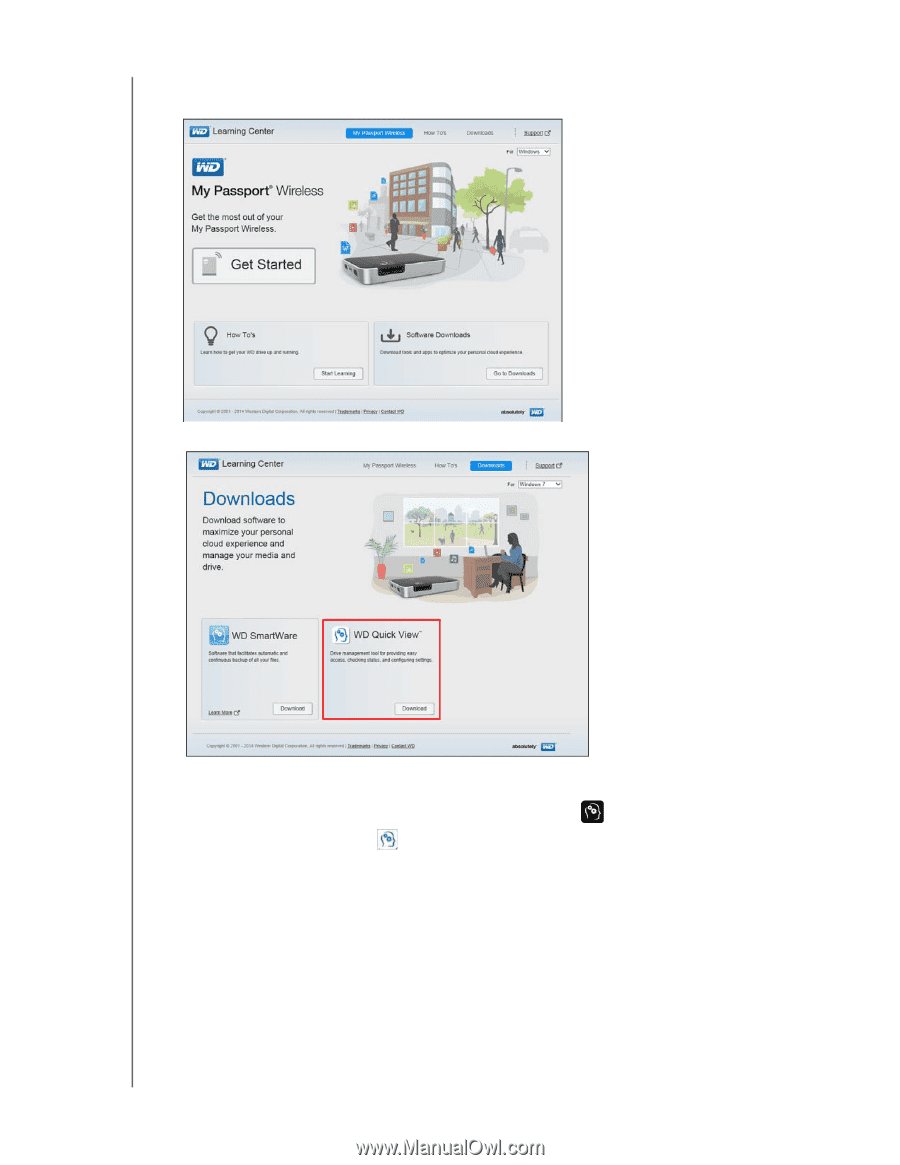
USING WD QUICK VIEW WITH THE DRIVE
52
MY PASSPORT WIRELESS
USER MANUAL
2.
Access the online Learning Center Welcome page for My Passport Wireless:
www.wd.com/setup/mypassportwireless:
3.
Click
Go to Downloads
to display the Downloads page:
4.
In the WD Quick View box, click
Download
.
WD Quick View software installs the WD Quick View icon
in the Mac OS X menu bar
or the WD Quick View icon
in the Windows task bar so that you can perform
important tasks quickly and conveniently.
5.
Access your downloaded file, and extract the contents of the zip file to your Mac.
6.
Double-click the
WD Quick View Setup
file.
7.
Complete the Quick View installer, following the directions on the page.














