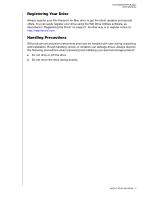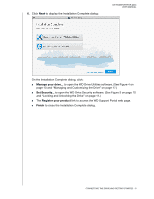Western Digital My Passport for Mac User Manual - Page 11
Recommended Install, Custom Install, Western Digital End User License Agreement
 |
View all Western Digital My Passport for Mac manuals
Add to My Manuals
Save this manual to your list of manuals |
Page 11 highlights
3. On the Installation Type dialog: MY PASSPORT FOR MAC USER MANUAL a. Select the option to specify the WD software that you want to install: Recommended Install installs both the WD Drive Utilities and the WD Security software Custom Install installs the WD software that you select on the next screen b. Click the Western Digital End User License Agreement link and read the agreement. c. Select the I agree... check box to signify that you accept the agreement and activate the Next button. d. Click Next. 4. The dialog that appears depends on the installation option you selected at Step 3: IF you selected the . . . option Recommended Install THEN . . . Type your password in the Password box and click OK: (Continued) CONNECTING THE DRIVE AND GETTING STARTED - 7