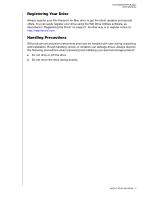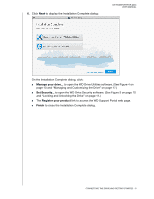Western Digital My Passport for Mac User Manual - Page 9
Connecting the Drive and Getting Started, Connecting the Drive - instructions
 |
View all Western Digital My Passport for Mac manuals
Add to My Manuals
Save this manual to your list of manuals |
Page 9 highlights
MY PASSPORT FOR MAC USER MANUAL 12 Connecting the Drive and Getting Started This chapter provides instructions for connecting the drive and installing the WD software on your computer. It includes the following topics: Connecting the Drive Getting Started with the WD Software Connecting the Drive 1. Turn on your computer. 2. Connect the drive to your computer as shown in Figure 3. 3. Verify that the My Passport drive appears under DEVICES in the Sidebar area of your Finder display: Note: If the External disks check box is selected on your Finder Preferences dialog, the My Passport icon displays on your desktop: Figure 3. Connecting the My Passport Drive CONNECTING THE DRIVE AND GETTING STARTED - 5

MY PASSPORT FOR MAC
USER MANUAL
CONNECTING THE DRIVE AND GETTING STARTED
– 5
Connecting the Drive and Getting Started
This chapter provides instructions for connecting the drive and installing the WD
software on your computer. It includes the following topics:
Connecting the Drive
Getting Started with the WD Software
Connecting the Drive
1.
Turn on your computer.
2.
Connect the drive to your computer as shown in Figure 3.
3.
Verify that the My Passport drive appears under DEVICES in the Sidebar area of your
Finder display:
Note:
If the
External disks
check box is selected on your Finder Preferences
dialog, the My Passport icon displays on your desktop:
Figure 3.
Connecting the My Passport Drive
2