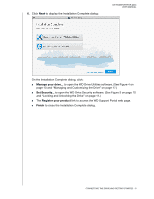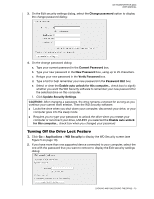Western Digital My Passport for Mac User Manual - Page 16
Unlocking the Drive, With the WD Security or WD Drive Utilities Software - not working
 |
View all Western Digital My Passport for Mac manuals
Add to My Manuals
Save this manual to your list of manuals |
Page 16 highlights
MY PASSPORT FOR MAC USER MANUAL CAUTION! After creating a password, the drive remains unlocked for as long as you continue your current work session. Then the WD Security software: Locks the drive when you shut down your computer, disconnect your drive, or your computer goes into the sleep mode Requires you to type your password to unlock the drive when you restart your computer or reconnect your drive, UNLESS you selected the Enable auto unlock for this computer... check box when you created your password Unlocking the Drive After you have created a password to keep others from accessing the files on your drive, unless you selected the Enable auto unlock for this computer... check box, you will have to type your password to unlock the drive whenever: You shut down and restart your computer You disconnect and reconnect the drive to your computer Your computer exits the sleep mode You will have to do this even if you do not have the WD Security software installed on your computer. In each case, the WD Security software replaces the desktop icon for your My Passport drive with the WD Unlocker virtual CD (VCD) icon: The WD Unlocker VCD provides the WD Drive Unlock utility that you can use to unlock the drive. Or, you can use either the WD Security or the WD Drive Utilities software to unlock the drive. With the WD Security or WD Drive Utilities Software Whenever you shut down and restart your computer or disconnect and reconnect the drive to your computer, starting either the WD Security or WD Drive Utilities software displays the Unlock Drive dialog: LOCKING AND UNLOCKING THE DRIVE - 12