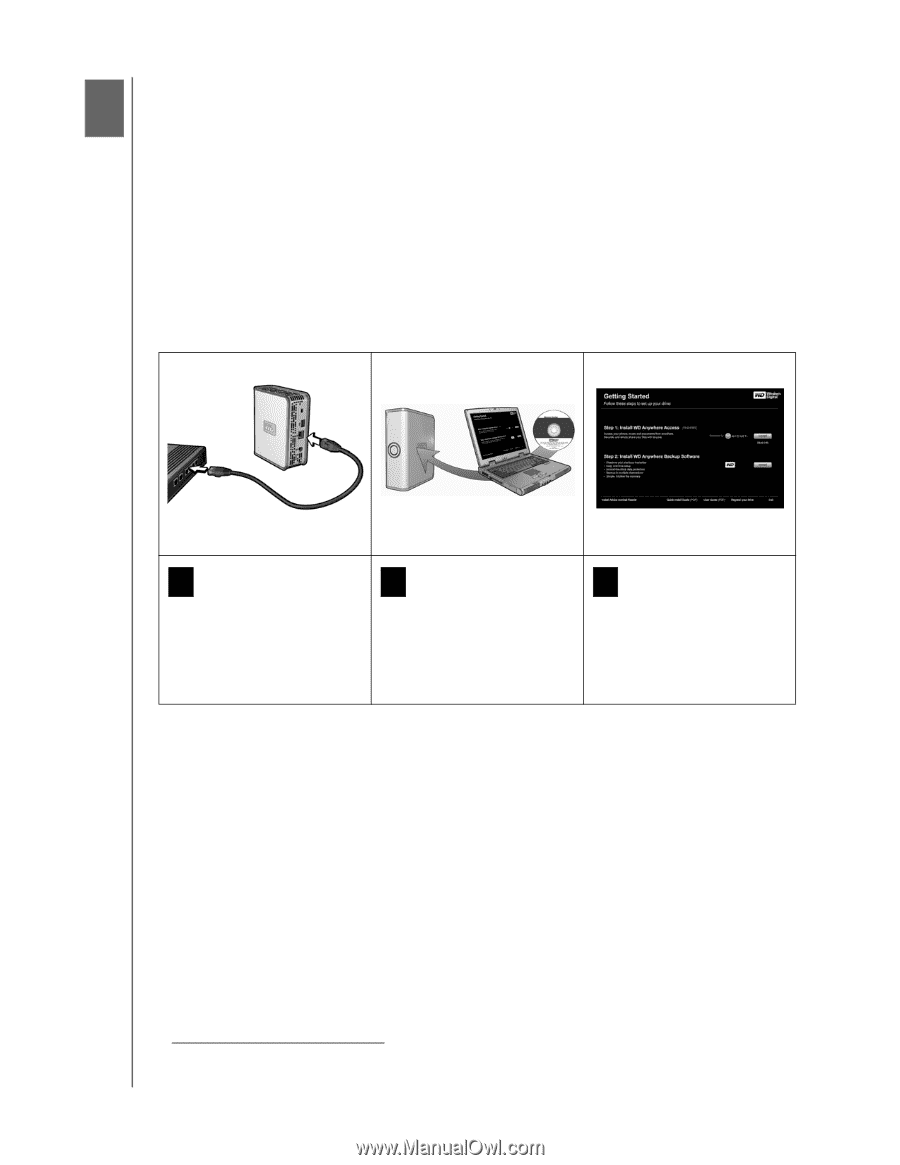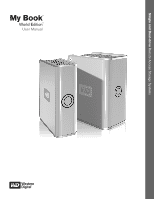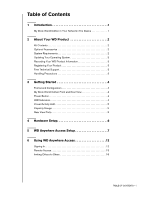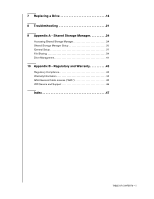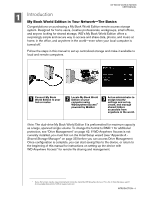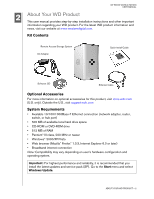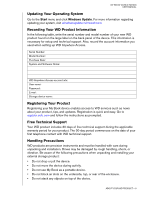Western Digital WD10000G032 User Manual (pdf) - Page 4
Introduction, My Book World Edition in Your Network-The Basics - install
 |
View all Western Digital WD10000G032 manuals
Add to My Manuals
Save this manual to your list of manuals |
Page 4 highlights
MY BOOK WORLD EDITION USER MANUAL 1 Introduction My Book World Edition in Your Network-The Basics Congratulations on purchasing a My Book World Edition remote access storage system. Designed for home users, creative professionals, workgroups, small offices, and anyone looking for shared storage, WD's My Book World Edition offers a surprisingly simple and secure way to access and share data, photos, and music at home, in the office, and anywhere in the world-even when your local computer is turned off.* Follow the steps in this manual to set up centralized storage and make it available to local and remote computers. 1 Connect My Book World Edition to your hub or router. 2 Locate My Book World Edition on your computer using WD Anywhere Access™ powered by MioNet. 3 Act as administrator to assign security settings and set up, create, and manage shared folders accessible from anywhere in the world. Note: The dual-drive My Book World Edition II is preformatted for maximum capacity as a large, spanned single volume. To change the format to RAID 1 for additional protection, see "Drive Management" on page 42. If WD Anywhere Access is not currently installed, you must first run the Initial Setup wizard (see "Appendix A Shared Storage Manager" on page 25) before you can access Drive Management. Once configuration is complete, you can start saving files to the device, or return to the beginning of this manual for instructions on setting up the device with WD Anywhere Access™ for remote file sharing and management. * Some file formats may be copy protected and cannot be shared by WD Anywhere Access. For a list of these file types, search for knowledge base article 1495 at support.wdc.com. INTRODUCTION - 1