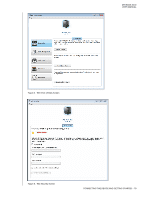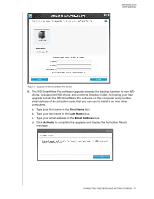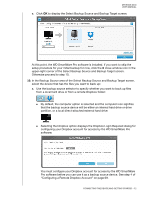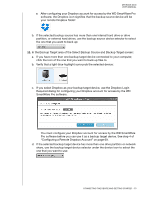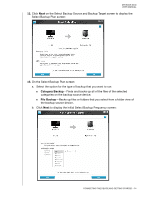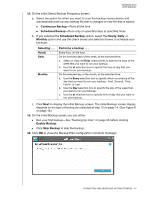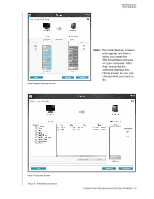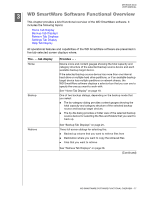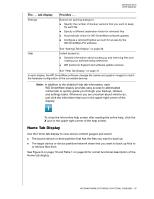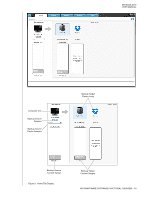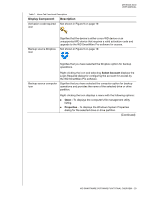Western Digital WDBLWE0040JCH User Manual - Page 20
Continuous Backup, Scheduled Backup, Hourly, Daily, Monthly, Enable Backup, Skip Backup, Selecting ..
 |
View all Western Digital WDBLWE0040JCH manuals
Add to My Manuals
Save this manual to your list of manuals |
Page 20 highlights
MY BOOK DUO USER MANUAL 14. On the initial Select Backup Frequency screen: a. Select the option for when you want to scan the backup source device and automatically back up any existing file that is changed or new file that is added: Continuous Backup-Runs all the time Scheduled Backup-Runs only on specified days at specified times b. If you selected the Scheduled Backup option, select the Hourly, Daily, or Monthly option and use the check boxes and selection boxes to schedule your backups: Selecting . . . Hourly Daily Monthly Performs a backup . . . Every hour, on the hour. On the selected days of the week, at the selected time: a. Select or clear the Days check boxes to specify the days of the week that you want to run your backup. b. Use the at selection box to specify the time of day that you want to run your backup. On the selected day of the month, at the selected time: a. Use the Every selection box to specify which occurrence of the day that you want to run your backup-First, Second, Third, Fourth, or Last. b. Use the Day selection box to specify the day of the week that you want to run your backup. c. Use the at selection box to specify time of day that you want to run your backup. c. Click Next to display the initial Backup screen. The initial Backup screen display depends on the type of backup you selected at step 13 on page 14. (See Figure 8 on page 16.) 15. On the initial Backup screen you can either: Run your first backup-See "Backing Up Files" on page 33 before clicking Enable Backup. Click Skip Backup to skip the backup. 16. Click OK to close the Backup Plan configuration complete message: CONNECTING THE DEVICE AND GETTING STARTED - 15