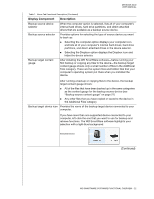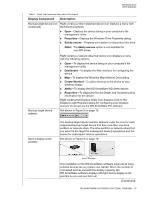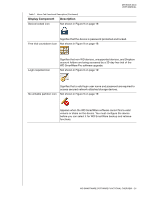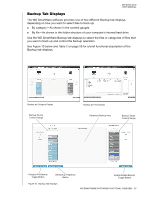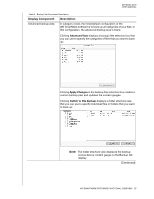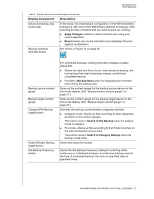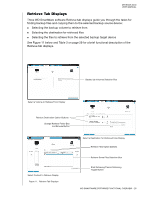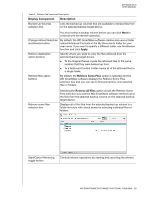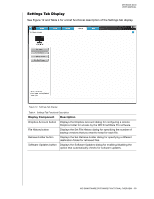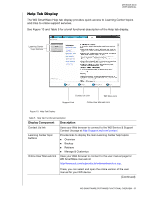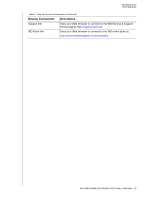Western Digital WDBLWE0040JCH User Manual - Page 32
Switch to File Backup, Category/File Backup
 |
View all Western Digital WDBLWE0040JCH manuals
Add to My Manuals
Save this manual to your list of manuals |
Page 32 highlights
MY BOOK DUO USER MANUAL Table 2. Backup Tab Functional Description (Continued) Display Component Description Advanced backup area (continued) In file mode, the initial/default configuration of the WD SmartWare software is with none of the files/folders selected for backup. After selecting the files or folders that you want to back up, clicking: Apply Changes creates a custom backup plan using your recent selections Revert clears your recent selections and redisplays the prior applied configuration Backup schedule reminder button Not shown in Figure 10 on page 25: Backup source content gauge Backup target content gauge Category/File Backup toggle button Enable/Disable Backup toggle button Set Backup Frequency button For scheduled backups, clicking the button displays a status dialog that: Shows the date and time of your next scheduled backup, the last backup that might have been missed, and the last completed backup Provides a Backup Now button for bypassing the schedule and running the backup now Same as the content gauge for the backup source device on the Home tab display. (See "Backup source content gauge" on page 21.) Same as the content gauge for the backup target device on the Home tab display. (See "Backup target content gauge" on page 22.) Switches the backup mode between categories and files: Category mode-Backs up files according to their categories, as shown in the content gauges. The button name is Switch to File Backup when the backup mode is category. File mode-Backs up files according to their folder structure on the selected backup source drive. The button name is Switch to Category Backup when the backup mode is file. Starts and stops the backup. Opens the Set Backup Frequency dialog for selecting either continuous or scheduled backups. A continuous backup runs all the time. A scheduled backup runs only on specified days at specified times. WD SMARTWARE SOFTWARE FUNCTIONAL OVERVIEW - 27