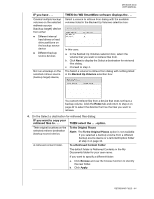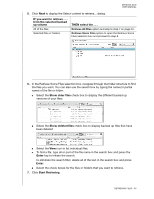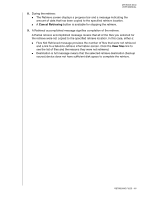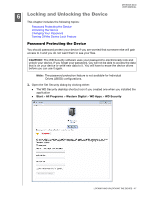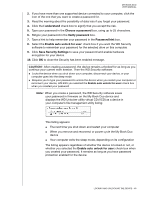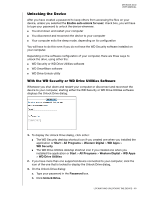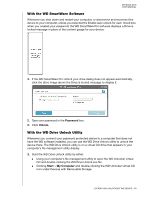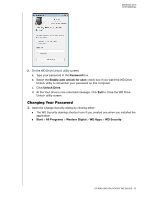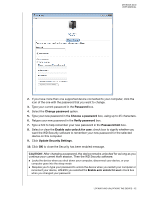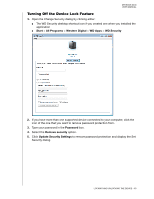Western Digital WDBLWE0040JCH User Manual - Page 53
CAUTION, This listing appears
 |
View all Western Digital WDBLWE0040JCH manuals
Add to My Manuals
Save this manual to your list of manuals |
Page 53 highlights
MY BOOK DUO USER MANUAL 2. If you have more than one supported device connected to your computer, click the icon of the one that you want to create a password for. 3. Read the warning about the possibility of data loss if you forget your password. 4. Click the I understand check box to signify that you accept the risk. 5. Type your password in the Choose a password box, using up to 25 characters. 6. Retype your password in the Verify password box. 7. Type a hint to help remember your password in the Password hint box. 8. Select the Enable auto unlock for user: check box if you want the WD Security software to remember your password for the selected drive on this computer. 9. Click Save Security Settings to save your password and enable hardware encryption for your device. 10. Click OK to close the Security has been enabled message. CAUTION! After creating a password, the device remains unlocked for as long as you continue your current work session. Then the WD Security software: Locks the device when you shut down your computer, disconnect your device, or your computer goes into the sleep mode Requires you to type your password to unlock the device when you restart your computer or reconnect your device, UNLESS you selected the Enable auto unlock for user: check box when you created your password Note: When you create a password, the WD Security software saves your password in firmware on the My Book Duo device and displays the WD Unlocker utility virtual CD (VCD) as a device in your computer's file management utility listing: This listing appears: The next time you shut down and restart your computer When you remove and reconnect or power cycle the My Book Duo device Your computer exits the sleep mode, depending on its configuration The listing appears regardless of whether the device is locked or not, or whether you selected the Enable auto unlock for user: check box when you created your password. It remains as long as you have password protection enabled for the device. LOCKING AND UNLOCKING THE DEVICE - 48