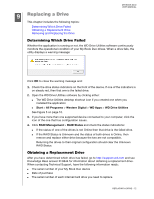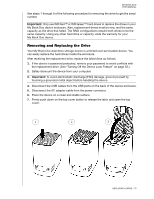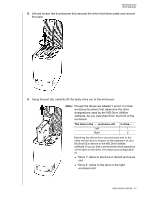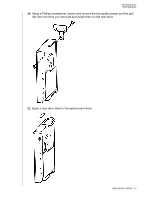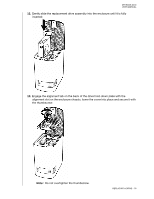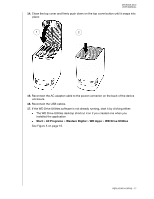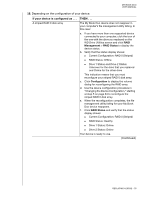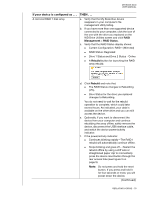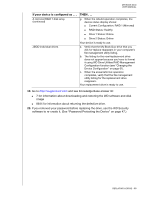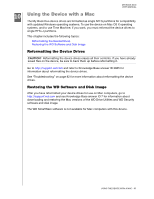Western Digital WDBLWE0040JCH User Manual - Page 82
Start, All Programs, Western Digital, WD Apps, WD Drive Utilities
 |
View all Western Digital WDBLWE0040JCH manuals
Add to My Manuals
Save this manual to your list of manuals |
Page 82 highlights
MY BOOK DUO USER MANUAL 14. Close the top cover and firmly push down on the top cover button until it snaps into place: 1 2 15. Reconnect the AC adapter cable to the power connector on the back of the device enclosure. 16. Reconnect the USB cables. 17. If the WD Drive Utilities software is not already running, start it by clicking either: The WD Drive Utilities desktop shortcut icon if you created one when you installed the application Start > All Programs > Western Digital > WD Apps > WD Drive Utilities See Figure 5 on page 10. REPLACING A DRIVE - 77

MY BOOK DUO
USER MANUAL
REPLACING A DRIVE
– 77
14.
Close the top cover and firmly push down on the top cover button until it snaps into
place:
15.
Reconnect the AC adapter cable to the power connector on the back of the device
enclosure.
16.
Reconnect the USB cables.
17.
If the WD Drive Utilities software is not already running, start it by clicking either:
±
The WD Drive Utilities desktop shortcut icon if you created one when you
installed the application
±
Start
>
All Programs
>
Western Digital
>
WD Apps
>
WD Drive Utilities
See Figure 5 on page 10.
1
2