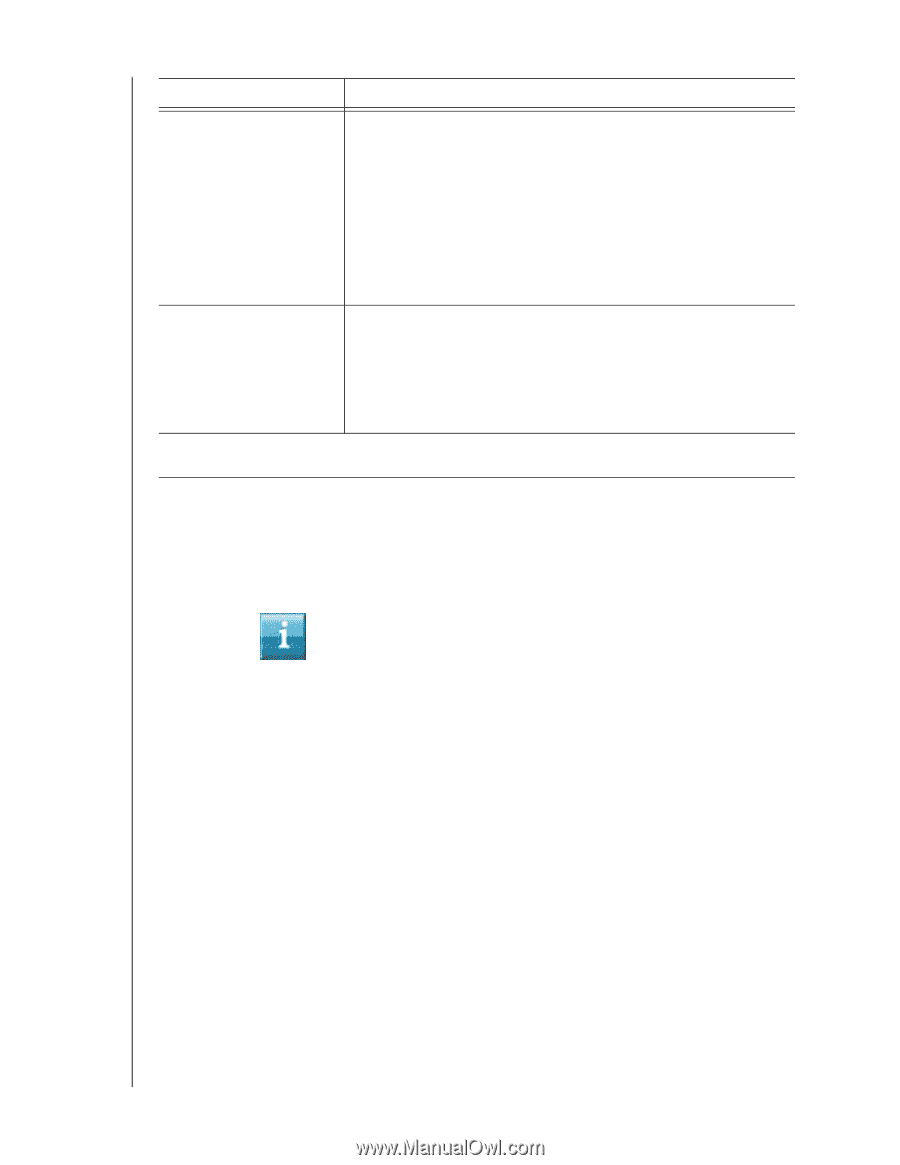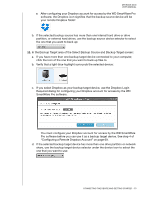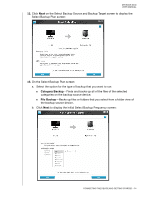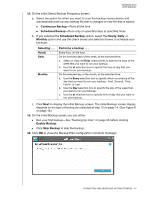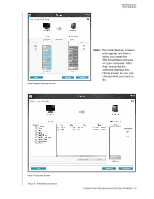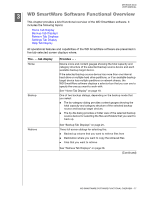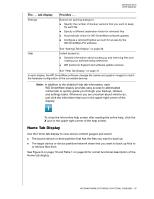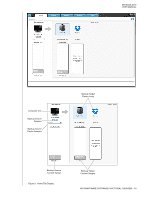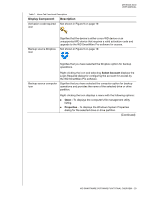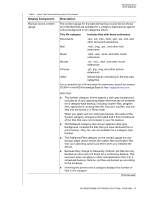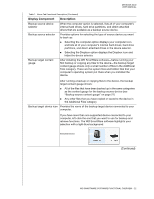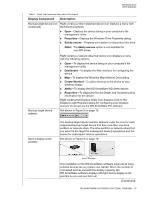Western Digital WDBLWE0040JCH User Manual - Page 23
Home Tab Display, Use the Home tab display to view device content gauges and select
 |
View all Western Digital WDBLWE0040JCH manuals
Add to My Manuals
Save this manual to your list of manuals |
Page 23 highlights
MY BOOK DUO USER MANUAL The . . . tab display Settings Provides . . . Buttons for opening dialogs to: Specify the number of backup versions that you want to keep for each file Specify a different destination folder for retrieved files Automatically check for WD SmartWare software updates Configure a remote Dropbox account for access by the WD SmartWare Pro software Help See "Settings Tab Display" on page 30. Instant access to: Detailed information about backing up and retrieving files and making your software setup selections WD Customer Support and software update services See "Help Tab Display" on page 31. In each display, the WD SmartWare software changes the names and graphic images to match the hardware configuration of the connected devices. Note: In addition to the detailed Help tab information, each WD SmartWare display provides easy access to abbreviated online help to quickly guide you through your backup, retrieve, and settings tasks. Whenever you are uncertain about what to do, just click the info/online help icon in the upper-right corner of the display: To close the info/online help screen after reading the online help, click the X icon in the upper-right corner of the help screen. Home Tab Display Use the Home tab display to view device content gauges and select: The source device or drive partition that has the files you want to back up The target device or device partition/network share that you want to back up files to or retrieve files from See Figure 9 on page 19 and Table 1 on page 20 for a brief functional description of the Home tab display. WD SMARTWARE SOFTWARE FUNCTIONAL OVERVIEW - 18