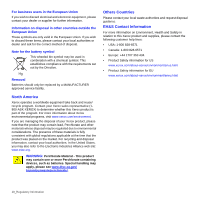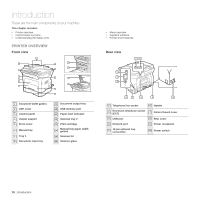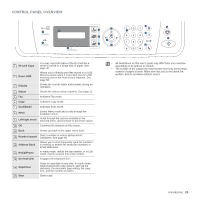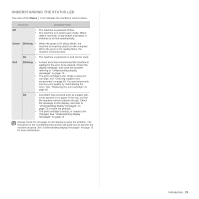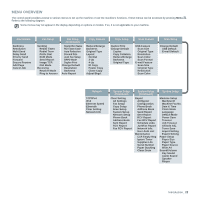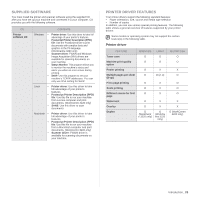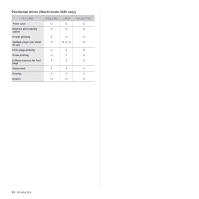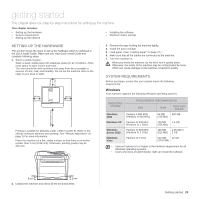Xerox 3210 User Guide - Page 21
Control panel overview, ID Card Copy, Direct USB, Display, Status, Scan/Email, Left/right arrow
 |
UPC - 095205754322
View all Xerox 3210 manuals
Add to My Manuals
Save this manual to your list of manuals |
Page 21 highlights
CONTROL PANEL OVERVIEW 1 ID Card Copy You can copy both sides of the ID Card like a driver's license to a single side of paper. See page 40. 2 Direct USB Allows you to directly print files stored on a USB Memory device when it is inserted into the USB memory port on the front of your machine. See page 58. 3 Display Shows the current status and prompts during an operation. 4 Status Shows the status of your machine. See page 21. 5 Fax Activates Fax mode. 6 Copy Activates Copy mode. 7 Scan/Email 8 Menu Activates Scan mode. Enters Menu mode and scrolls through the available menus. 9 Left/right arrow Scroll through the options available in the selected menu, and increase or decrease values. 10 OK Confirms the selection on the screen. 11 Back 12 Number keypad Sends you back to the upper menu level. Dials a number or enters alphanumeric characters. See page 30. 13 Address Book Allows you to store frequently used fax numbers in memory or search for stored fax numbers or email addresses. 14 Redial/Pause In ready mode, redials the last number, or in Edit mode, inserts a pause into a fax number. 15 On Hook Dial Engages the telephone line. 16 Stop/Clear Stops an operation at any time. In ready mode, clears/cancels the copy options, such as the darkness, the document type setting, the copy size, and the number of copies. 17 Start Starts a job. • All illustrations on this user's guide may differ from your machine depending on its options or models. • The surface of the output tray may become hot if you print a large number of pages at once. Make sure that you do not touch the surface, and do not allow children near it. Introduction_ 20