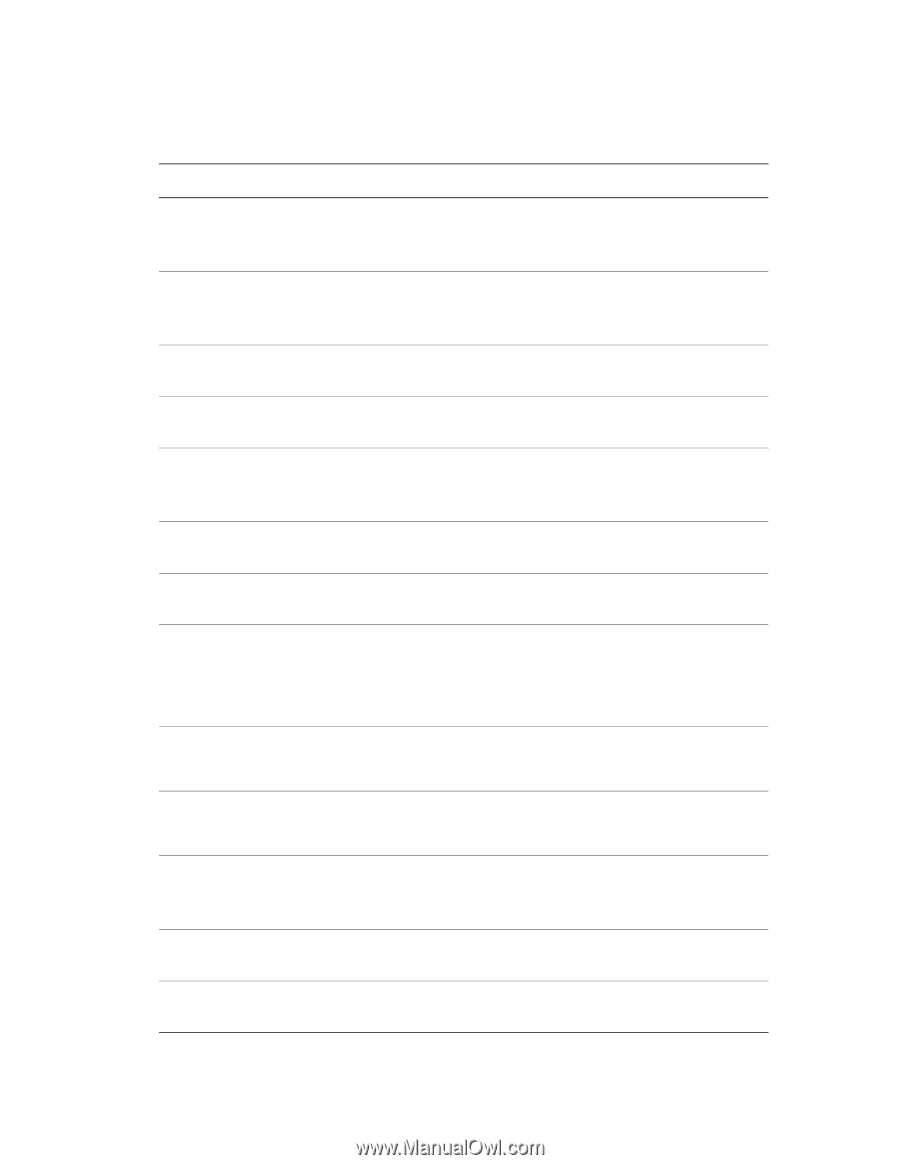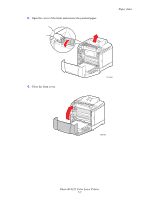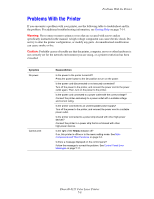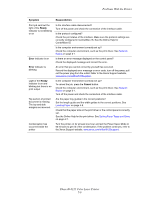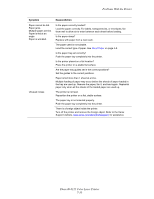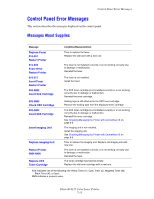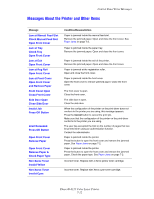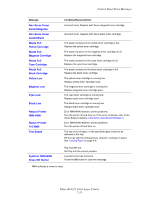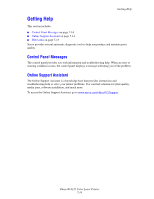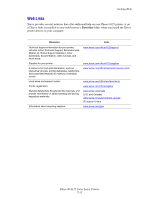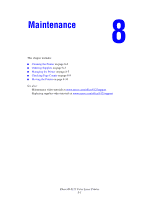Xerox 6125N User Guide - Page 101
Messages About the Printer and Other Items, Control Panel Error Messages - cartridges
 |
UPC - 095205739275
View all Xerox 6125N manuals
Add to My Manuals
Save this manual to your list of manuals |
Page 101 highlights
Control Panel Error Messages Messages About the Printer and Other Items Message Jam at Manual Feed Slot Check Manual Feed Slot Open Front Cover Jam at Tray Check Tray Open Front Cover Jam at Exit Open Front Cover Jam at Reg Roll Open Front Cover Jam at Front Cover Open Front Cover and Remove Paper Front Cover Open Close Front Cover Side Door Open Close Side Door Invalid Job Press OK Button Limit Exceeded Press OK Button Open Front Cover Remove Paper Open Front Cover Remove Paper & Check Paper Type Non-Xerox Toner Invalid Yellow Non-Xerox Toner Invalid Cyan Condition/Reason/Action Paper is jammed inside the manual feed slot. Remove the jammed paper. Open and close the front cover. See Paper Jams on page 7-2. Paper is jammed inside the paper tray. Remove the jammed paper. Open and close the front cover. Paper is jammed inside the exit of the printer. Remove the jammed paper. Open and close the front cover. Paper is jammed at the registration roller. Open and close the front cover. Paper is jammed inside the front cover. Open the front cover to remove jammed paper. Close the front cover. The front cover is open. Close the front cover. The side door is open. Close the side door. When the configuration of the printer on the print driver does not conform to the printer you are using, this message appears. Press the Cancel button to cancel the print job. Make sure that the configuration of the printer on the print driver conforms to the printer you are using. The user has exceeded the limit on the number of pages that can be printed when using an authentication function. Contact the administrator. Paper is jammed inside the printer. Press the button to open the front cover and remove the jammed paper. See Paper Jams on page 7-2. Paper is jammed inside the printer. Press the button to open the front cover and remove the jammed paper. Check the paper type. See Paper Jams on page 7-2. Incorrect toner. Replace with a Xerox yellow toner cartridge. Incorrect toner. Replace with Xerox cyan toner cartridge. Phaser® 6125 Color Laser Printer 7-12