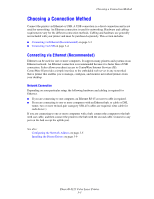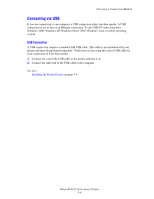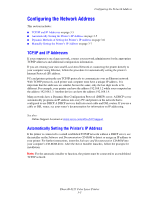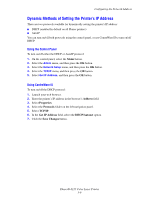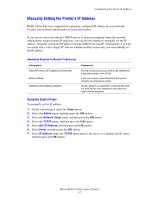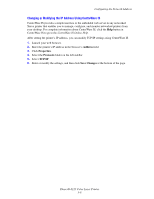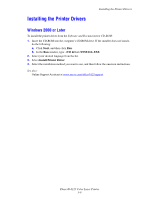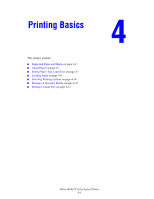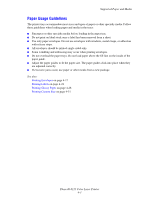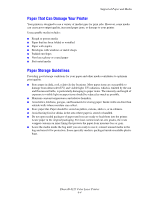Xerox 6125N User Guide - Page 37
Changing or Modifying the IP Address Using CentreWare IS, Address, Properties, Protocols, TCP/IP
 |
UPC - 095205739275
View all Xerox 6125N manuals
Add to My Manuals
Save this manual to your list of manuals |
Page 37 highlights
Configuring the Network Address Changing or Modifying the IP Address Using CentreWare IS CentreWare IS provides a simple interface to the embedded web server in any networked Xerox printer that enables you to manage, configure, and monitor networked printers from your desktop. For complete information about CentreWare IS, click the Help button in CentreWare IS to go to the CentreWare IS Online Help. After setting the printer's IP address, you can modify TCP/IP settings using CentreWare IS. 1. Launch your web browser. 2. Enter the printer's IP address in the browser's Address field. 3. Click Properties. 4. Select the Protocols folder on the left sidebar. 5. Select TCP/IP. 6. Enter or modify the settings, and then click Save Changes at the bottom of the page. Phaser® 6125 Color Laser Printer 3-8