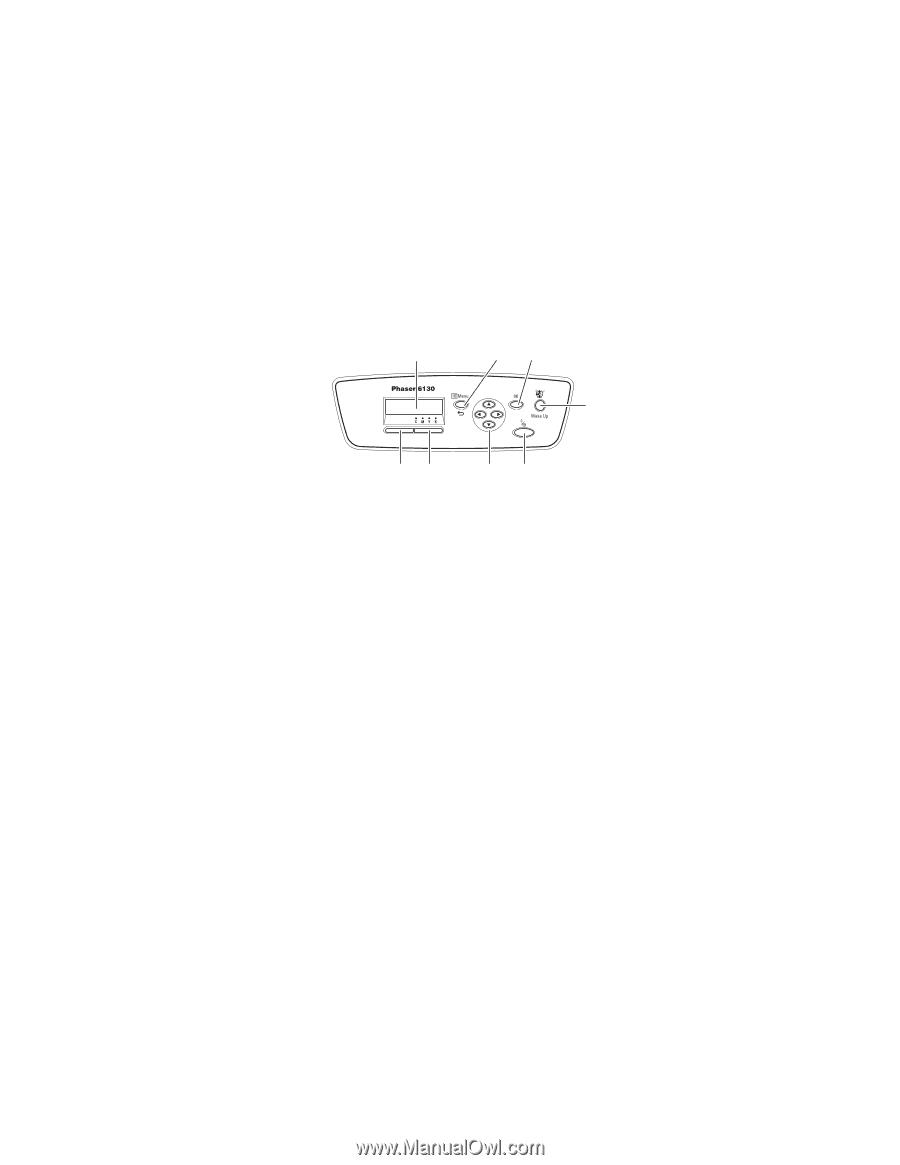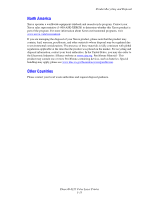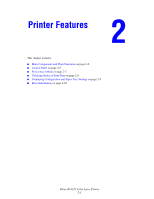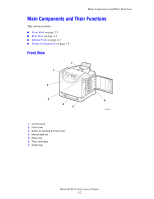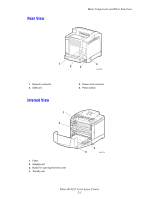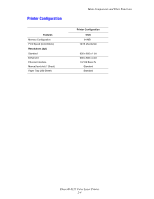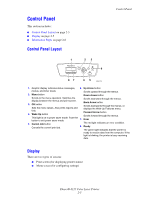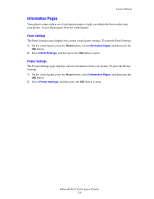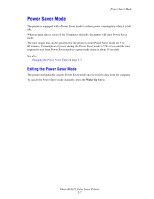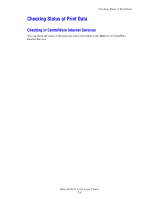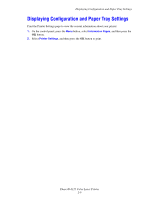Xerox 6125N User Guide - Page 24
Control Panel, Control Panel Layout, Display - phaser toner
 |
UPC - 095205739275
View all Xerox 6125N manuals
Add to My Manuals
Save this manual to your list of manuals |
Page 24 highlights
Control Panel This section includes: ■ Control Panel Layout on page 2-5 ■ Display on page 2-5 ■ Information Pages on page 2-6 Control Panel Layout 1 23 4 Control Panel 87 65 6125-076 1. Graphic display indicates status messages, 6. Up Arrow button menus, and toner levels. Scrolls upward through the menus. 2. Menu button Down Arrow button Scrolls to the menu operation. Switches the Scrolls downward through the menus. display between the menus and print screen. Back Arrow button 3. OK button Scrolls backwards through the menus, or Sets the menu values. Also prints reports and displays the Walk-Up Features menu. lists. Forward Arrow button 4. Wake Up button Scrolls forward through the menus. This light is on in power saver mode. Push the button to exit power saver mode. 7. Error 5. Cancel Job button The red light indicates an error condition. Cancels the current print job. 8. Ready The green light indicates that the printer is ready to receive data from the computer. If the light is blinking, the printer is busy receiving data. Display There are two types of screens: ■ Print screen (for displaying printer status) ■ Menu screen (for configuring settings) Phaser® 6125 Color Laser Printer 2-5