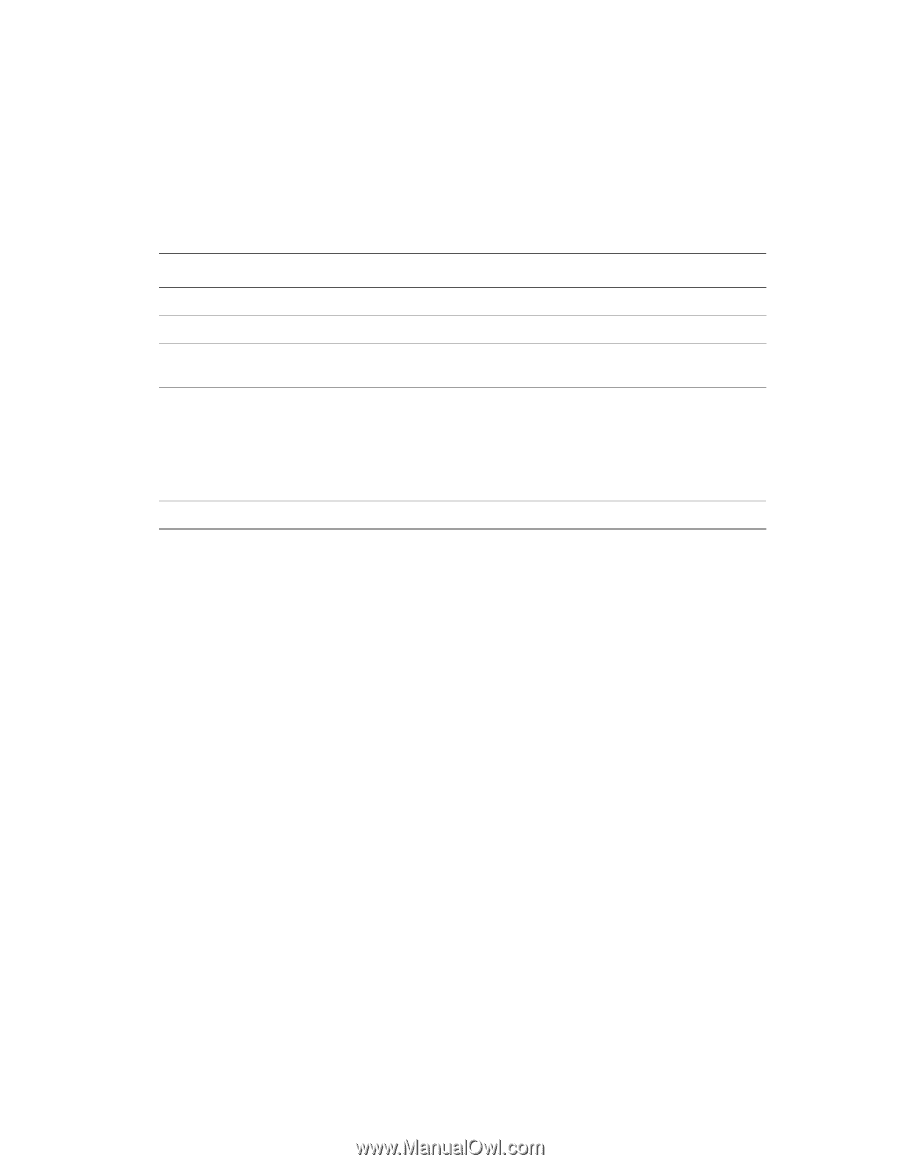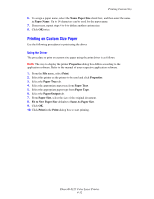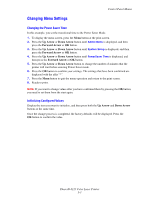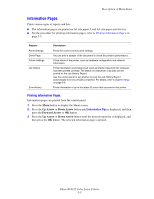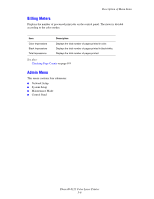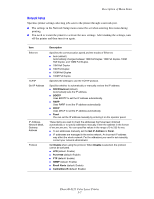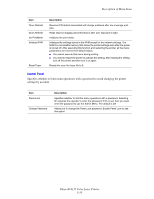Xerox 6125N User Guide - Page 75
Information s, Up Arrow, Down Arrow, Forward Arrow
 |
UPC - 095205739275
View all Xerox 6125N manuals
Add to My Manuals
Save this manual to your list of manuals |
Page 75 highlights
Description of Menu Items Information Pages Prints various types of reports and lists. ■ The information pages are printed on A4 size paper. Load A4 size paper into the tray. ■ For the procedure for printing information pages, refer to Printing Information Pages on page 5-5. Reports Panel Settings Demo Page Printer Settings Job History Error History Description Prints the current control panel settings. You can print a sample of the document to check the printer's performance. Prints status of the printer, such as hardware configuration and network information. Prints information on printing result, such as whether data from the computer has been printed correctly. The status of a maximum of 22 jobs can be printed on the Job History Report. Use the control panel to set whether to print the Job History Report automatically for every 22 jobs completed. For details, refer to System Setup on page 5-8. Prints information of up to the latest 42 errors that occurred in this printer. Printing Information Pages Information pages are printed from the control panel. 1. Press the Menu button to display the Menu screen. 2. Press the Up Arrow or Down Arrow button until Information Pgs is displayed, and then press the Forward Arrow or OK button. 3. Press the Up Arrow or Down Arrow button until the desired report/list is displayed, and then press the OK button. The selected information page is printed. Phaser® 6125 Color Laser Printer 5-5