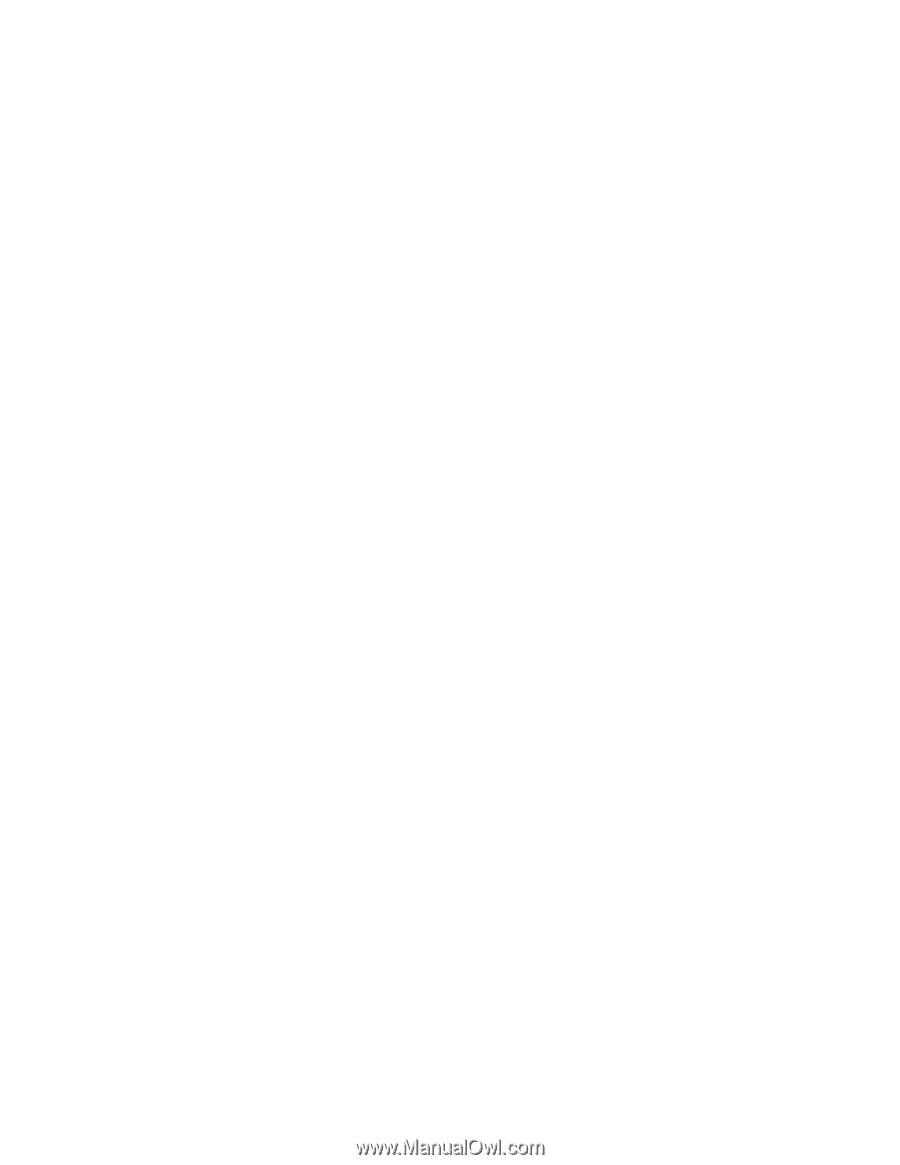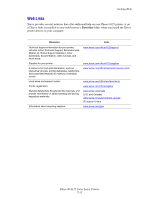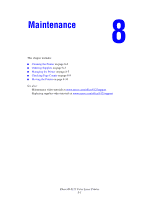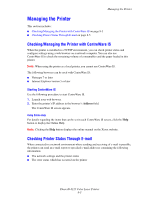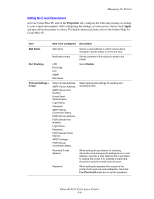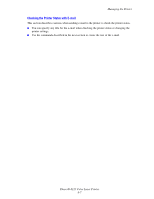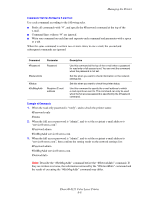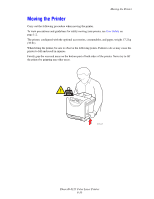Xerox 6125N User Guide - Page 109
Managing the Printer, Checking/Managing the Printer with CentreWare IS
 |
UPC - 095205739275
View all Xerox 6125N manuals
Add to My Manuals
Save this manual to your list of manuals |
Page 109 highlights
Managing the Printer Managing the Printer This section includes: ■ Checking/Managing the Printer with CentreWare IS on page 8-5 ■ Checking Printer Status Through E-mail on page 8-5 Checking/Managing the Printer with CentreWare IS When the printer is installed in a TCP/IP environment, you can check printer status and configure settings using a web browser on a network computer. You can also use CentreWare IS to check the remaining volume of consumables and the paper loaded in this printer. Note: When using the printer as a local printer, you cannot use CentreWare IS. The following browsers can be used with CentreWare IS: ■ Netscape 7 or later ■ Internet Explorer version 5 or later Starting CentreWare IS Use the following procedure to start CentreWare IS. 1. Launch your web browser. 2. Enter the printer's IP address in the browser's Address field. The CentreWare IS screen appears. Using Online Help For details regarding the items that can be set in each CentreWare IS screen, click the Help button to display the Online Help. Note: Clicking the Help button displays the online manual on the Xerox website. Checking Printer Status Through E-mail When connected in a network environment where sending and receiving of e-mail is possible, the printer can send an e-mail report to specified e-mail addresses containing the following information: ■ The network settings and the printer status ■ The error status which has occurred on the printer Phaser® 6125 Color Laser Printer 8-5