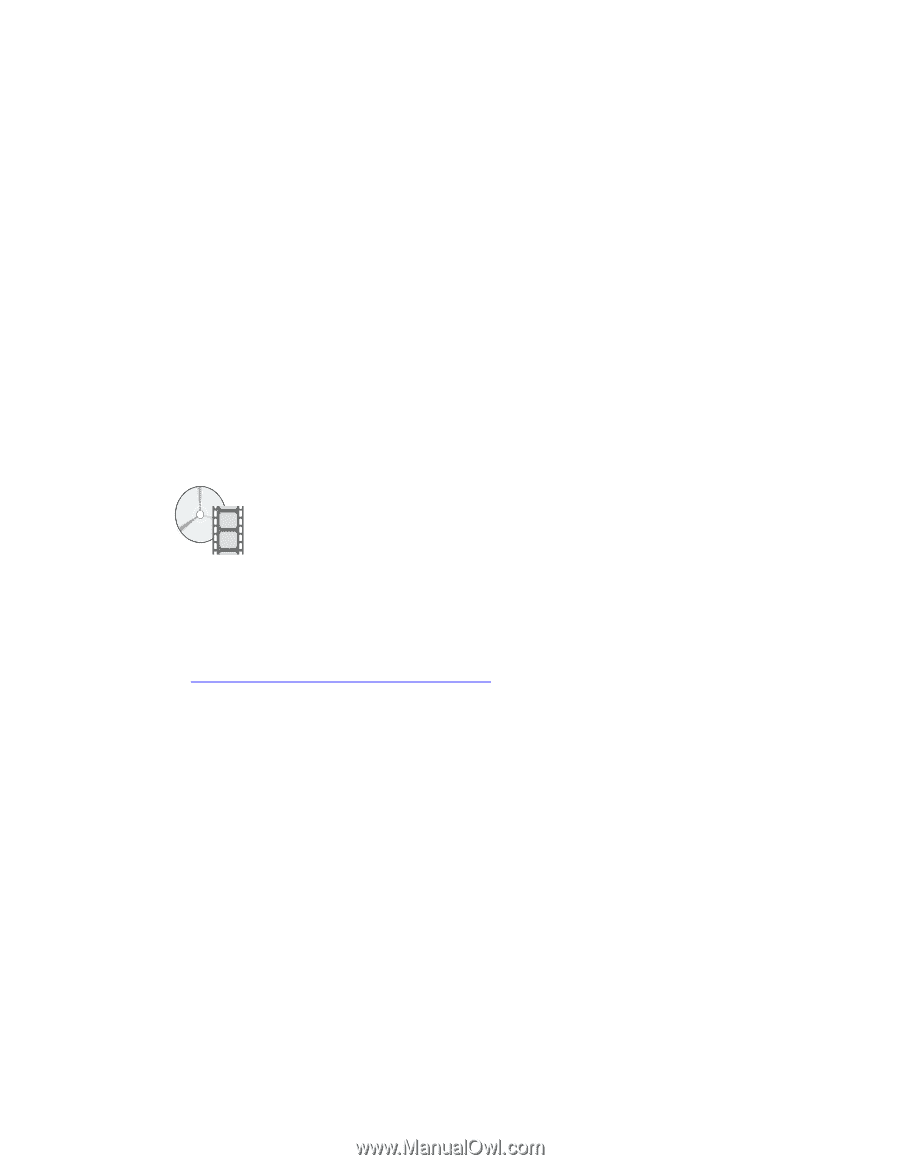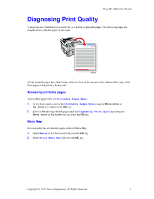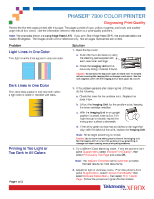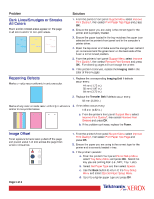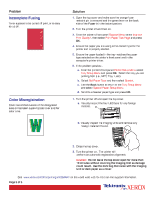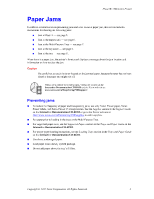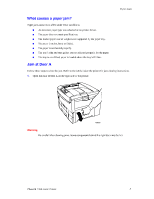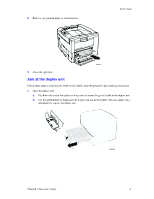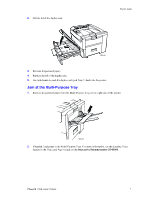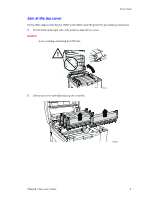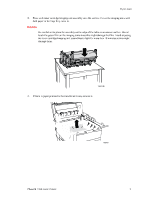Xerox 7300N Troubleshooting Guide - Page 18
Xerox 7300N - Phaser Color Laser Printer Manual
 |
View all Xerox 7300N manuals
Add to My Manuals
Save this manual to your list of manuals |
Page 18 highlights
Phaser® 7300 Color Printer Paper Jams In addition to information on preventing jams and what causes a paper jam, this section includes instructions for clearing the following jams: I I I I I Jam at Door A - see page 5. Jam at the duplex unit - see page 6. Jam at the Multi-Purpose Tray - see page 7. Jam at the top cover - see page 8. Jam at the tray - see page 11. When there is a paper jam, the printer's front panel displays a message about the jam location and information on how to clear the jam. Caution Be careful not to touch the toner located on the jammed paper, because the toner has not been fused to the paper and might rub off. Videos are available for clearing jams. Videos are located on the Interactive Documentation CD-ROM and the Xerox web site at: www.xerox.com/officeprinting/7300support/ Preventing jams I To reduce the frequency of paper and transparency jams, use only Xerox Phaser paper, Xerox Phaser labels, and Xerox Phaser 35 transparencies. See the Supplies section in the Support Guide on the Interactive Documentation CD-ROM or go to the Xerox web site at: http://www.xerox.com/officeprinting/7300supplies to order supplies. Fan paper prior to loading in the trays or the Multi-Purpose Tray. For supported paper sizes, see the Supported Papers section in the Trays and Paper Guide on the Interactive Documentation CD-ROM. For proper paper-loading instructions, see the Loading Trays section in the Trays and Paper Guide on the Interactive Documentation CD-ROM. Use clean, undamaged paper. Load paper from a newly opened package. Do not add paper above the tray's fill line. I I I I I I Copyright © 2002 Xerox Corporation. All Rights Reserved. 4