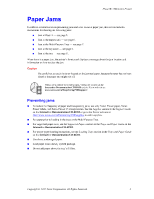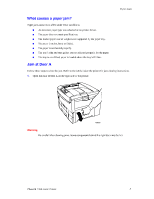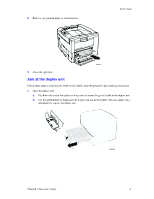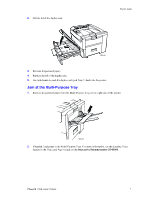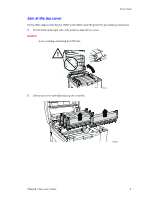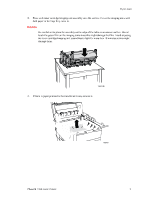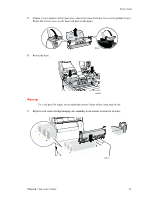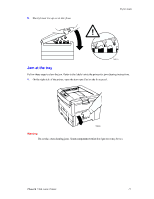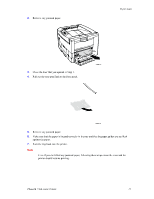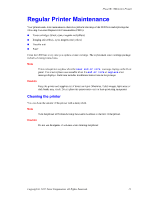Xerox 7300N Troubleshooting Guide - Page 23
Xerox 7300N - Phaser Color Laser Printer Manual
 |
View all Xerox 7300N manuals
Add to My Manuals
Save this manual to your list of manuals |
Page 23 highlights
Paper Jams 3. Place each toner cartridge/imaging unit assembly on a flat surface. Cover the imaging units with dark paper or the bags they came in. Caution Be careful not to place the assembly on the edge of the table or an uneven surface. Do not touch the green film on the imaging units since this might damage the film. Avoid exposing the toner cartridge/imaging unit assemblies to light for more than 10 minutes as this might damage them. 7300-06 4. If there is paper jammed in the transfer unit area, remove it. 7300-08 Phaser® 7300 Color Printer 9
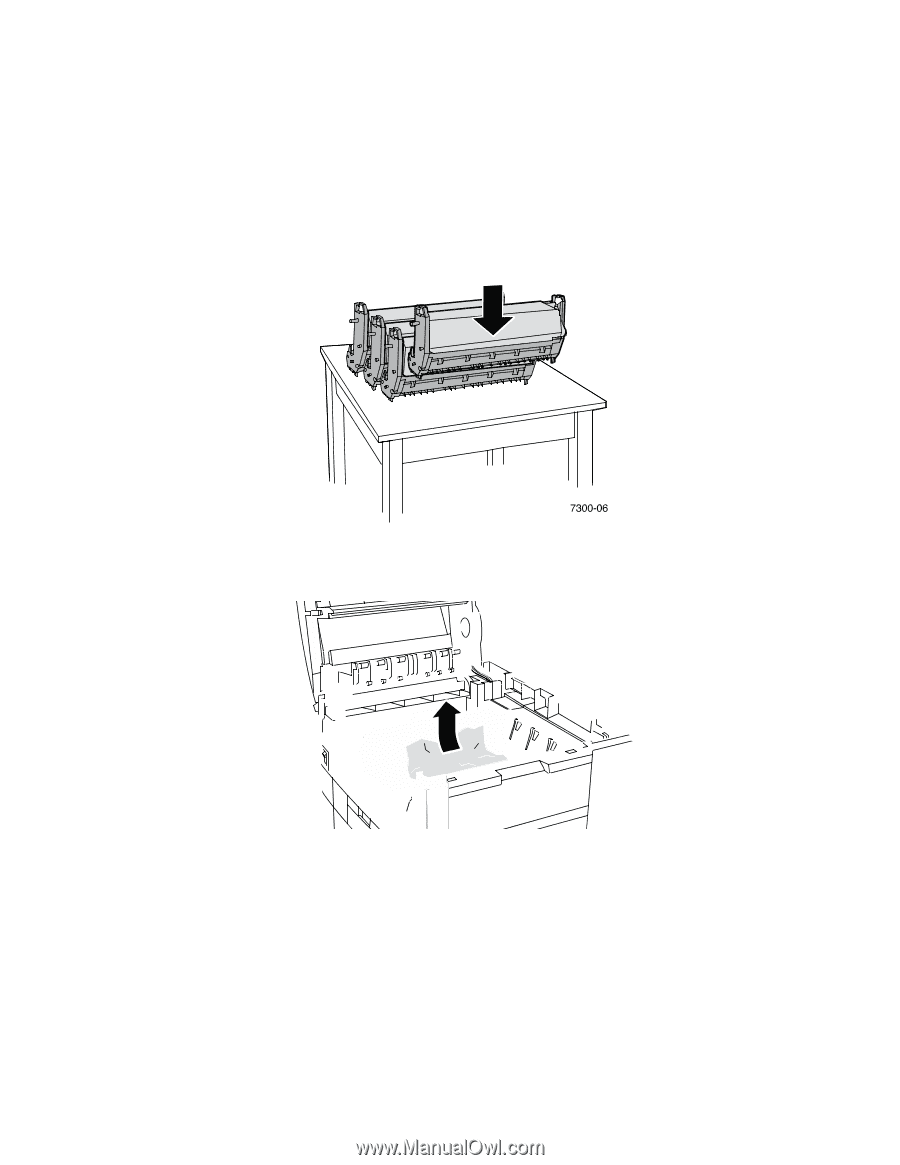
Paper Jams
Phaser® 7300 Color Printer
9
3.
Place each toner cartridge/imaging unit assembly on a flat surface. Cover the imaging units with
dark paper or the bags they came in.
Caution
Be careful not to place the assembly on the edge of the table or an uneven surface. Do not
touch the green film on the imaging units since this might damage the film. Avoid exposing
the toner cartridge/imaging unit assemblies to light for more than 10 minutes as this might
damage them.
4.
If there is paper jammed in the transfer unit area, remove it.
7300-08