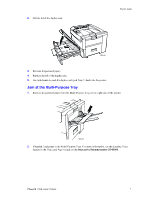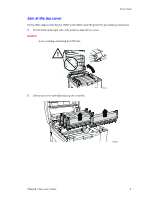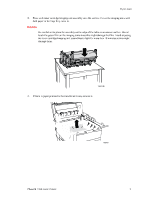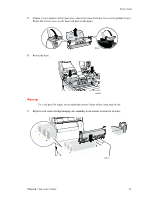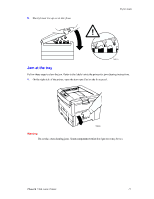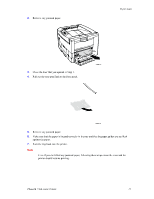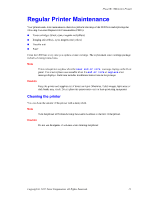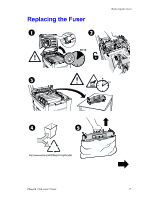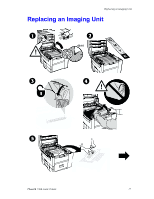Xerox 7300N Troubleshooting Guide - Page 26
Xerox 7300N - Phaser Color Laser Printer Manual
 |
View all Xerox 7300N manuals
Add to My Manuals
Save this manual to your list of manuals |
Page 26 highlights
Paper Jams 2. Remove any jammed paper. 7300-57 3. 4. Close the door that you opened in Step 1. Pull out the tray specified on the front panel. 7300-13 5. 6. 7. Remove any jammed paper. Make sure that the paper is located correctly in the tray and that the paper guides are set flush against the paper. Push the tray back into the printer. Note Even if you don't find any jammed paper, following these steps clears the error and the printer should resume printing. Phaser® 7300 Color Printer 12

Paper Jams
Phaser® 7300 Color Printer
12
2.
Remove any jammed paper.
3.
Close the door that you opened in Step 1.
4.
Pull out the tray specified on the front panel.
5.
Remove any jammed paper.
6.
Make sure that the paper is located correctly in the tray and that the paper guides are set flush
against the paper.
7.
Push the tray back into the printer.
Note
Even if you don't find any jammed paper, following these steps clears the error and the
printer should resume printing.
7300-57