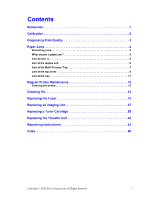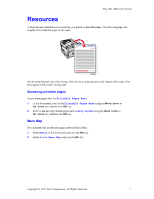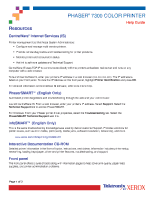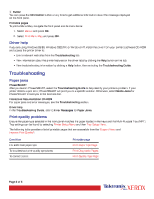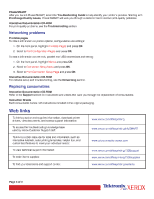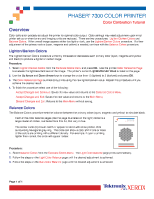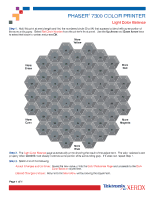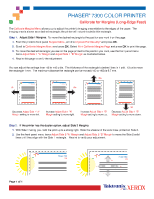Xerox 7300N Troubleshooting Guide - Page 8
Xerox 7300N - Phaser Color Laser Printer Manual
 |
View all Xerox 7300N manuals
Add to My Manuals
Save this manual to your list of manuals |
Page 8 highlights
Phaser® 7300 Color Printer Calibration A large amount of information is stored in your printer as printable pages. The following pages are samples of the printable page for this topic. 7300-58 All the printable pages have this format, with color bars at the top and at the bottom of the page. Print these pages at the printer's front panel. Accessing printable pages Access these pages from the Support Menu: 1. 2. 3. 4. At the front panel, scroll to Support Menu using the Down Arrow or Up Arrow key and press the OK key. Scroll to Improve Print Quality? using the Down Arrow or Up Arrow key and press the OK key. Scroll to either the Calibrate Colors Menu or the Calibrate Margins Menu using the Down Arrow or Up Arrow key and press the OK key. Scroll to the desired printable page (such as Color Calibration Tutorial or Calibrate Margins) using the Down Arrow or Up Arrow key and press the OK key. Menu Map For a complete list of printable pages, print the Menu Map: 1. 2. Select Menus on the front panel and press the OK key. Select Print Menu Map and press the OK key. Copyright © 2002 Xerox Corporation. All Rights Reserved. 2