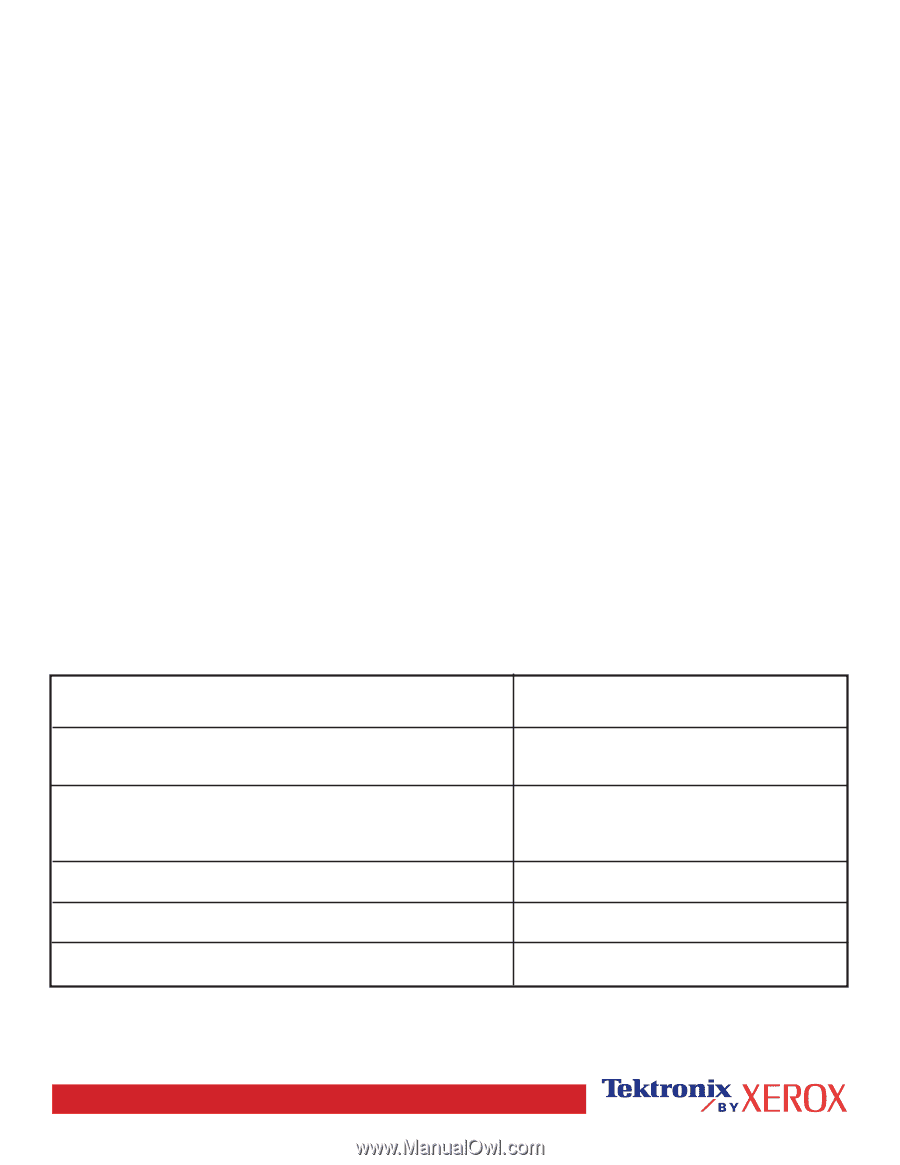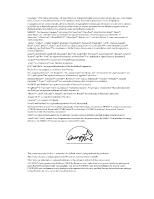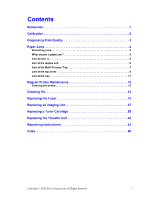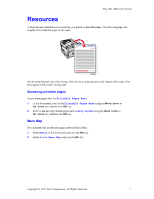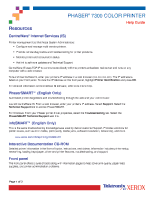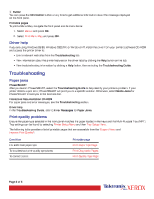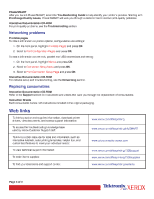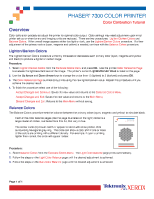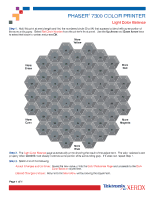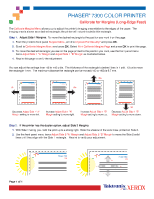Xerox 7300N Troubleshooting Guide - Page 7
Xerox 7300N - Phaser Color Laser Printer Manual
 |
View all Xerox 7300N manuals
Add to My Manuals
Save this manual to your list of manuals |
Page 7 highlights
PhaserSMART After you launch PhaserSMART, select the Troubleshooting Guide to help identify your printer's problem. Starting with Print/Image Quality Issues, PhaserSMART will walk you through a decision tree to resolve print-quality problems. Interactive Documentation CD-ROM For print-quality problems, see the Troubleshooting section. Networking problems Printable pages To obtain information on printer options, configurations and settings: 1. On the front panel, highlight Printable Pages and press OK. 2. Scroll to Print Configuration Pages and press OK. To obtain information on network, parallel and USB connections and setting: 1. On the front panel, highlight Menus and press OK. 2. Scroll to Connection Setup Menu and press OK. 3. Scroll to Print Connection Setup Page and press OK. Interactive Documentation CD-ROM For network setup and troubleshooting, see the Networking section. Replacing consumables Interactive Documentation CD-ROM Refer to the Support section for instructions and videos that walk you through the replacement of consumables. Instruction Sheets Each consumable comes with instructions included in the original packaging. Web links To link to product and supplies information, download printer drivers, view documents, and access support information: To access the troubleshooting knowledge base used by Xerox Customer Support staff: To link to a color resource for tools and information, such as interactive tutorials, color printing templates, helpful tips, and customized features to meet your individual needs: To view technical support information: To order Xerox supplies: To find your local sales and support center: www.xerox.com/officeprinting www.xerox.com/officeprinting/infoSMART www.colorconnection.xerox.com www.xerox.com/officeprinting/7300support www.xerox.com/officeprinting/7300supplies www.xerox.com/officeprinting/contacts Page 3 of 3