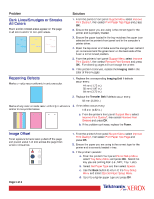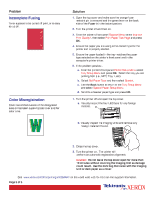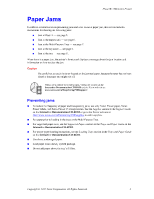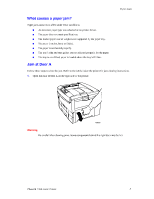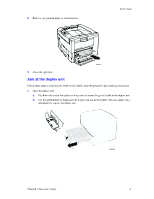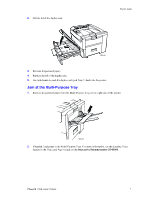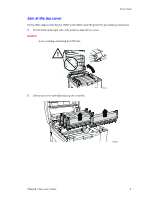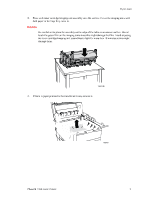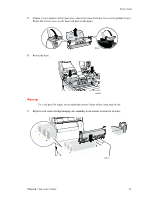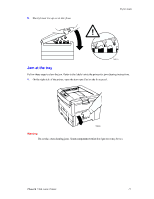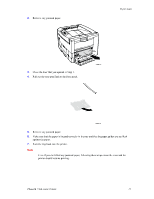Xerox 7300N Troubleshooting Guide - Page 21
Xerox 7300N - Phaser Color Laser Printer Manual
 |
View all Xerox 7300N manuals
Add to My Manuals
Save this manual to your list of manuals |
Page 21 highlights
Paper Jams 2. Lift the lid of the duplex unit. 7300-56 3. 4. 5. Remove the jammed paper. Replace the lid of the duplex unit. Use both hands to push the duplex unit (and Tray 1) back into the printer. Jam at the Multi-Purpose Tray 1. Remove the jammed paper from the Multi-Purpose Tray on the right side of the printer. 7300-03 2. If needed, load paper in the Multi-Purpose Tray. For more information, see the Loading Trays section in the Trays and Paper Guide on the Interactive Documentation CD-ROM. Phaser® 7300 Color Printer 7

Paper Jams
Phaser® 7300 Color Printer
7
2.
Lift the lid of the duplex unit.
3.
Remove the jammed paper.
4.
Replace the lid of the duplex unit.
5.
Use both hands to push the duplex unit (and Tray 1) back into the printer.
Jam at the Multi-Purpose Tray
1.
Remove the jammed paper from the Multi-Purpose Tray on the right side of the printer.
2.
If needed, load paper in the Multi-Purpose Tray. For more information, see the
Loading Trays
section in the
Trays and Paper Guide
on the
Interactive Documentation CD-ROM
.
7300-56
7300-03