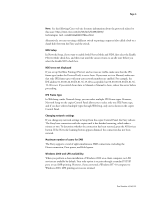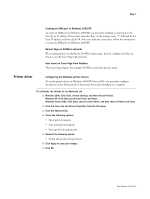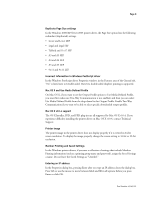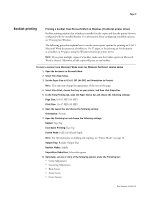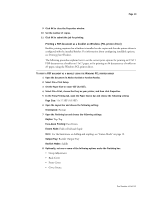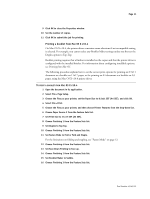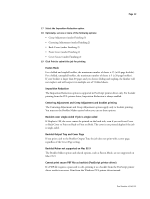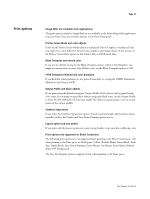Xerox DC240 Customer Release Notes for built-in Fiery Network Controller for D - Page 11
Set Fasten Mode to Fold or Fold and Staple. - driver mac
 |
View all Xerox DC240 manuals
Add to My Manuals
Save this manual to your list of manuals |
Page 11 highlights
Page 11 9 Click OK to close the Properties window. 10 Set the number of copies. 11 Click OK to submit the job for printing. Printing a booklet from Mac OS X v10.4 On Mac OS X v10.4, the printer driver constrains some selections if an incompatible setting is selected. For example, you cannot select any Booklet Maker settings unless you first set the Duplex option to Top-Top. Booklet printing requires that a finisher is installed on the copier and that the printer driver is configured with the installed finisher. For information about configuring installable options, see Printing from Mac OS. The following procedure explains how to set the correct print options for printing an 8.5x11 document as a booklet on 11x17 paper, or for printing an A4 document as a booklet on A3 paper, using the Mac OS X v10.4 printer driver. TO PRINT A BOOKLET FROM MAC OS X V10.4 1 Open the document in its application. 2 Select File > Page Setup. 3 Choose the Fiery as your printer, set the Paper Size to 8.5x11 SEF (A4 SEF), and click OK. 4 Select File >Print. 5 Choose the Fiery as your printer, and then choose Printer Features from the drop-down list. 6 Choose Paper Source 2 from the Feature Sets list. 7 Set Print Size to 11x17 SEF (A3 SEF). 8 Choose Finishing 1 from the Feature Sets list. 9 Set Duplex to Top-Top. 10 Choose Finishing 2 from the Feature Sets list. 11 Set Fasten Mode to Fold or Fold and Staple. For the limitations on folding and stapling, see "Fasten Mode" on page 12. 12 Choose Finishing 4 from the Feature Sets list. 13 Set Face-Down Printing to Face up. 14 Choose Finishing 1 from the Feature Sets list. 15 Set Booklet Maker to Saddle. 16 Choose Finishing 3 from the Feature Sets list. Part Number: 45045321