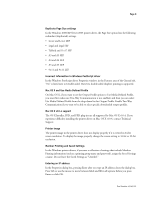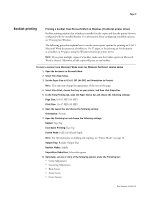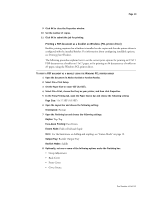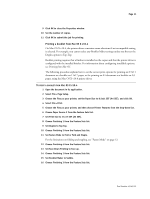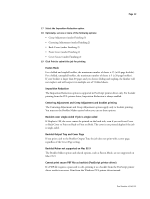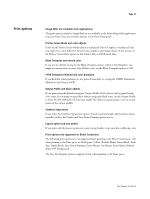Xerox DC240 Customer Release Notes for built-in Fiery Network Controller for D - Page 13
Print options - toner
 |
View all Xerox DC240 manuals
Add to My Manuals
Save this manual to your list of manuals |
Page 13 highlights
Print options Page 13 Image Shift not available from applications The print options related to Image Shift are not available in the Print dialog of the application you print from. You must set these options in the Fiery Printing tab. Printer Screen Mode and color objects If you set the Printer Screen Mode option to Enhanced Text & Graphics or Enhanced Text, you might see a color difference between text, graphics, and image objects. If this occurs, set the Printer Screen Mode option to 200 Cluster Dot or 200 Rotated Line. Black Overprint and uneven color If you use the default setting for the Black Overprint option, which is Text/Graphics, you might see uneven color in some jobs. If this occurs, set the Black Overprint option to Off. CMYK Simulation Method and color gradation If you find that color gradation are not printed smoothly, try setting the CMYK Simulation Method to Full (Source GCR). Output Profile and black objects If you print using the default setting for Output Profile, black objects can be printed using color toner. If you prefer to print black objects using only black toner, set the Output Profile to Fiery DC250 100GCR v1F. You must enable Two-Way Communication to see the actual names of the output profiles. Combine Separations If you select the Combine Separations option, the job is printed single-sided and face down, regardless of how the Duplex and Face-Down Printing options are set. Layout option and line widths If you print with the Layout option set to any setting besides 1-up, some line widths may vary. Print options not supported on Direct Connection The following print options are not supported when printing to the Direct Connection, only when printing to the Print queue or Hold queue: Collate, Booklet Maker, Fasten Mode, Print Size, Stapler Mode, Face-Down Printing, Create Master, Use Master, Print Master, Remove White PPT Background. The Save Fast Reprint option is supported only when printing to the Print queue. Part Number: 45045321