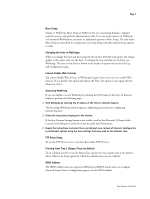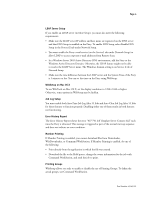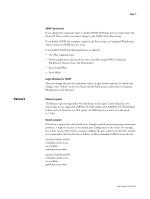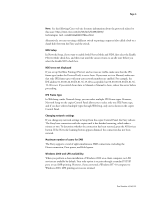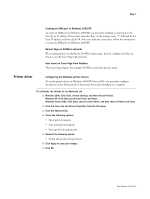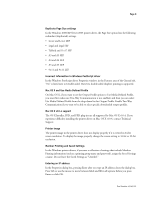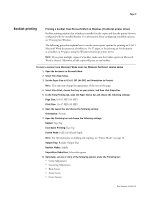Xerox DC240 Customer Release Notes for built-in Fiery Network Controller for D - Page 4
LDAP Server Setup, WebSetup on Mac OS X, Job Log Setup, Error History Report, Member Printing,
 |
View all Xerox DC240 manuals
Add to My Manuals
Save this manual to your list of manuals |
Page 4 highlights
Page 4 LDAP Server Setup If you enable an LDAP server (in More Setup), you must also meet the following requirements: • Make sure the LDAP server IP address and host name are registered on the DNS server and that DNS Setup is enabled on the Fiery. To enable DNS Setup, select Enable DNS Setup in the Protocol2 tab under Network Setup. • You must enable the Fiery e-mail service (on the Service3 tab under Network Setup) to allow LDAP to access corporate e-mail addresses from Remote Scan. • In a Windows Server 2003 Active Directory DNS environment, add the Fiery to the Windows Active Directory Domain. Otherwise, the LDAP feature might not be able to resolve the LDAP Server name. The Windows domain setting is on Service 2 tab of Network Setup. • Make sure the time difference between the LDAP server and the System Time of the Fiery is 5 minutes or less. You can set the time on the Fiery using WebSetup. WebSetup on Mac OS X To use WebTools on Mac OS X, set the display resolution to 1280 x 1040 or higher. Otherwise, some options in WebSetup may be hidden. Job Log Setup You must enable both Auto Print Job Log After 55 Jobs and Auto Clear Job Log After 55 Jobs for those features to function properly. Disabling either one of them results in both features not functioning. Error History Report The Error History Report shows the error "027-741 Job Template Server Connect Fail" each time the Fiery is rebooted. This message is triggered as part of the normal start-up sequence and does not indicate an error condition. Member Printing If Member Printing is enabled, you cannot download files from Downloader, WebDownloader, or Command WorkStation. If Member Printing is enabled, do one of the following: • Print directly from the application in which the file was created. • Download the file to the Hold queue, change the owner information for the job with Command WorkStation, and send the job to print. Printing Groups WebSetup allows you only to enable or disable the use of Printing Groups. To define the actual groups, use Command WorkStation. Part Number: 45045321