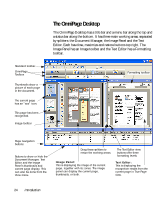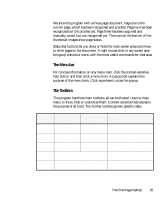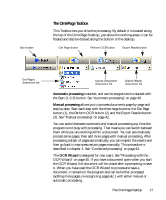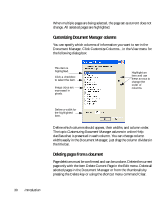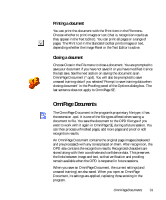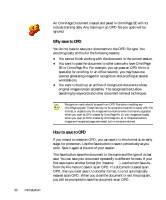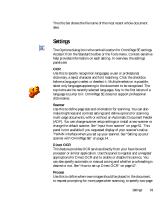Xerox M118 OmniPage SE User Guide - Page 28
Managing documents, Thumbnails
 |
UPC - 095205219258
View all Xerox M118 manuals
Add to My Manuals
Save this manual to your list of manuals |
Page 28 highlights
28 Introduction Managing documents Document management can be done by thumbnails in the Image Panel or by the Document Manager, situated along the bottom of the OmniPage Desktop. Both summarize the pages in the document and are synchronized. Our pictures show these with the same seven-page document. Pages 1 and 2 are selected and page 4 is the current page, that is, the one shown in the Image Panel. Page status is shown as follows: Page Status 1 Acquired 2 Recognized 3 Recognized, Proofed 4 Modified 5 Modified, proofed 6 Pending 7 Saved Icon Page image has been... acquired but has not yet been recognized. recognized, but not proofread, or proofing was interrupted on the page. recognized, and proofing has reached the end of the page. recognized with at least one editing or formatting change made in the Text Editor. recognized, edited in the Text Editor, and proofing has reached the end of the page. acquired, maybe recognized; some zone changes are stored but not yet processed. recognized and saved at least once. Thumbnails These present a set of numbered thumbnail images, one for each page in the document. Scroll to see pages as necessary. The current page has an 'eye' icon. You can select multiple pages in the document; these have a distinctive appearance. Use thumbnails for page operations, as follows: Jump to a page: Click the thumbnail of the desired page. Reorder a page: Click the thumbnail of the page you want to move and drag it above the desired page number. Pages are renumbered automatically. Delete a page: Select the thumbnail of the page you want to delete and press the Delete key. Select multiple pages: Hold down the Shift key and click two thumbnails to select all pages between and including them. Hold down