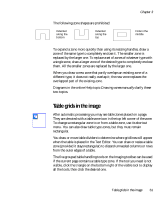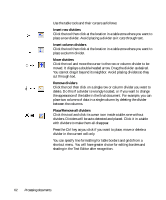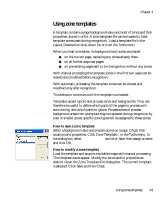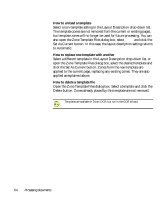Xerox M118 OmniPage SE User Guide - Page 66
The editor display and views, No Formatting view, Retain Fonts and Paragraphs view
 |
UPC - 095205219258
View all Xerox M118 manuals
Add to My Manuals
Save this manual to your list of manuals |
Page 66 highlights
The editor display and views The Text Editor displays recognized texts and can mark words that were suspected during recognition with wavy underlines: X Green - Non-dictionary words: These were recognized confidently, but are not found in any active dictionary: standard, user or professional. X Blue - Words with suspect characters: These contain unrecognized characters or are dictionary-approved words containing characters recognized with lower confidence. X Red - Suspect words: These are likely to be non-dictionary words with one or more suspect characters, but may also be suspect for other reasons. Choose to have non-dictionary words marked or not in the Proofing panel of the Options dialog box. All markers can be shown or hidden as selected in the Text Editor panel of the Options dialog box. You can also show or hide non-printing characters and header/footer indicators. The Text Editor panel also lets you define a unit of measurement for the program and a word wrap setting for use in all Text Editor views except No Formatting view. OmniPage SE can display pages with three levels of formatting. You can switch freely between them with the three buttons at the bottom left of the Text Editor or from the View menu. Graphics and tables can appear in all views. Here are the main differences between the views: No Formatting view This displays plain decolumnized left-aligned text in a single font and font size, with the same line breaks as in the original document. Most formatting buttons and dialog boxes are disabled. Rulers are not displayed. You may find this view convenient for verifying and editing the text. Retain Fonts and Paragraphs view This displays decolumnized text with font and paragraph styling. The horizontal ruler is displayed. You may find this view convenient for verifying, editing and modifying the text together with its styling. 66 Proofing and editing