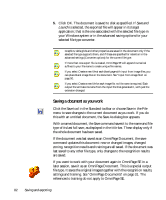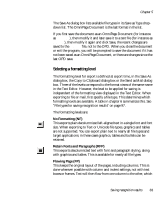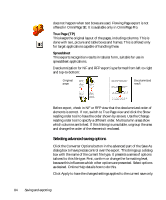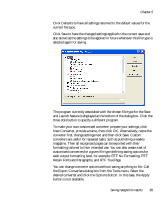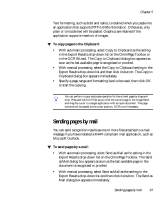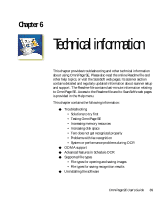Xerox M118 OmniPage SE User Guide - Page 84
Selecting advanced saving options, True TP, Spreadsheet
 |
UPC - 095205219258
View all Xerox M118 manuals
Add to My Manuals
Save this manual to your list of manuals |
Page 84 highlights
does not happen when text boxes are used. Flowing Page export is not offered in OmniPage SE. It is available only in OmniPage Pro. True Page (TP) This keeps the original layout of the pages, including columns. This is done with text, picture and table boxes and frames. This is offered only for target applications capable of handling these. Spreadsheet This exports recognition results in tabular form, suitable for use in spreadsheet applications. Decolumnization for NF and RFP export is performed from left-to-right and top-to-bottom: Original page Decolumnized result Before export, check in NF or RFP view that the decolumnized order of elements is correct. If not, switch to True Page view and click the Show reading order tool to have the order shown by arrows. Use the Change reading order tool to specify a different order. Multicolumn areas show which columns are linked. If this linking is unsuitable, ungroup the area and change the order of the elements it enclosed. Selecting advanced saving options Click the Converter Options button in the advanced part of the Save As dialog box to have precise control over the export. This brings up a dialog box with the name of the current file type. It presents a series of options tailored to this file type. First, confirm or change the formatting level, because this influences which other options are presented. Select options as desired. Online Help details how to do this. Click Apply to have the changed settings applied to the current save only. 84 Saving and exporting