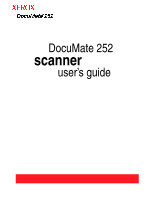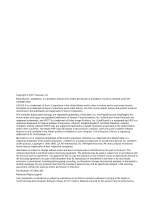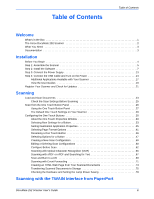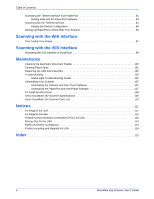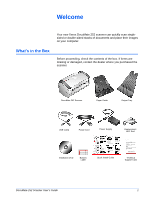Xerox XDM2525D-WU User Guide - Page 7
The Xerox DocuMate 252 Scanner, Universal Serial Bus USB port
 |
UPC - 785414106035
View all Xerox XDM2525D-WU manuals
Add to My Manuals
Save this manual to your list of manuals |
Page 7 highlights
Welcome The Xerox DocuMate 252 Scanner Paper guide LED Number Destination Selector button Simplex button Duplex button Status light Output tray ADF cover release Power switch Power jack USB port Paper guide-Holds documents in place. Adjusts to fit the document width. LED Number-Shows the current scan setting for the Simplex and Duplex scanning buttons. A scan setting includes resolution, file type, brightness, color or black and white, destination, and so on. Destination Selector button-Selects the scan setting for the Simplex and Duplex buttons. Press to cycle through the nine settings. Simplex button-Press to scan a one-sided document. Duplex button-Press to scan a two-sided document. Status light-Shows the scanner's status. A steady green light indicates the scanner is available to scan. A rapidly flashing green light indicates the scanner is preparing to scan. Refer to the Troubleshooting section for additional details. Output tray-Holds documents after scanning through the Automatic Document Feeder (ADF). ADF cover release-Opens the cover on the ADF. Power switch-On/Off power switch. Power jack-Connects the power cord to the scanner. Universal Serial Bus (USB) port-Connects the scanner to the computer. 2 DocuMate 252 Scanner User's Guide