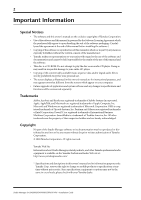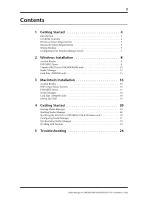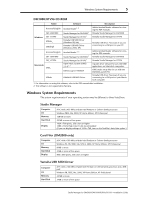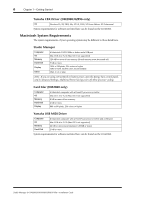Yamaha 01V96 Studio Manager Installation Guide
Yamaha 01V96 Manual
 |
View all Yamaha 01V96 manuals
Add to My Manuals
Save this manual to your list of manuals |
Yamaha 01V96 manual content summary:
- Yamaha 01V96 | Studio Manager Installation Guide - Page 1
Studio Manager for / / / Installation Guide Keep This Manual For Future Reference. E - Yamaha 01V96 | Studio Manager Installation Guide - Page 2
digital audio files is strictly prohibited except for your personal use. • The screen displays as illustrated in this owner's manual are for instructional purposes, and may appear somewhat different from the screens which appear on your computer. • Future upgrades of application and system software - Yamaha 01V96 | Studio Manager Installation Guide - Page 3
Your Yamaha Mixing Console 7 2 Windows Installation 8 Acrobat Reader 8 USB MIDI Driver 8 Yamaha CBX Driver (DM2000/02R96 only 15 Studio Manager 15 Card Filer (DM2000 only 15 3 Macintosh Installation 16 Acrobat Reader 16 OMS (Open Music System 16 USB MIDI Driver 17 Studio Manager 18 Card - Yamaha 01V96 | Studio Manager Installation Guide - Page 4
software for viewing the PDF manuals. Yamaha Studio Manager for DM2000 Yamaha Studio Manager for 02R96 Opcode driver software for use with MIDI applications on Macintosh computers. OMS studio setup files for use with the DM2000 and 02R96. Yamaha USB driver. Necessary if you are connecting to a USB - Yamaha 01V96 | Studio Manager Installation Guide - Page 5
Studio Manager for 01V961 Open Music System (OMS) 2.3.81, 2 OMS Setup for YAMAHA USBdrv_ YAMAHA USB MIDI Driver Adobe Acrobat Reader software for viewing the PDF manuals. Yamaha Studio Manager for DM1000 Yamaha Studio Manager for 01V96 Yamaha USB driver. Necessary if you are connecting to a USB - Yamaha 01V96 | Studio Manager Installation Guide - Page 6
with a PowerPC processor or better and a USB port Mac OS 8.6 to 9.2.2 (Mac OS X not supported) 64 MB or more (recommended: 128 MB or more) 2 MB or more System requirements for software not listed here can be found on the CD-ROM. Studio Manager for DM2000/DM1000/02R96/01V96-Installation Guide - Yamaha 01V96 | Studio Manager Installation Guide - Page 7
you connect to serial or MIDI ports, turn off your Yamaha mixing console and computer. Configuring Your Yamaha Mixing Console On your Yamaha mixing console, use the DISPLAY ACCESS [SETUP] button ([DIO/SETUP button on the 01V96) to locate the MIDI/TO HOST Setup page. Under "Studio Manager," select - Yamaha 01V96 | Studio Manager Installation Guide - Page 8
.exe." ("***" indicates the software version.) 5 Follow the on-screen instructions to install the software. For instructions on using Acrobat Reader, choose Reader Help from Acrobat Reader's Help menu. USB MIDI Driver If you are connecting your Yamaha mixing console to a USB port on your computer - Yamaha 01V96 | Studio Manager Installation Guide - Page 9
mixing console, and then use a USB cable to connect its USB TO HOST port to a USB port on your computer. 3 Turn on your Yamaha mixing console. The Add New Hardware Wizard appears. If it doesn't appear, try disconnecting and reconnecting the USB cable. Alternatively, open the Add New Hardware control - Yamaha 01V96 | Studio Manager Installation Guide - Page 10
" (replacing "D" with the drive letter of your CD-ROM drive), and then click Next. When the driver is located, "YAMAHA USB MIDI Driver" is "D:\USBdrv_" (replacing "D" with the drive letter of your CD-ROM drive), and then click OK. Studio Manager for DM2000/DM1000/02R96/01V96-Installation Guide - Yamaha 01V96 | Studio Manager Installation Guide - Page 11
USB MIDI Driver 11 The driver is installed, and the following window appears when the installation is complete. 8 Click Finish, and then restart your computer. Studio Manager for DM2000/DM1000/02R96/01V96-Installation Guide - Yamaha 01V96 | Studio Manager Installation Guide - Page 12
mixing console, and then use a USB cable to connect its USB TO HOST port to a USB port on your computer. 3 Turn on your Yamaha mixing console. The Add New Hardware Wizard appears. If it doesn't appear, try disconnecting and reconnecting the USB cable. Alternatively, open the Add New Hardware control - Yamaha 01V96 | Studio Manager Installation Guide - Page 13
OK. 3 Turn off your Yamaha mixing console, and then use a USB cable to connect its USB TO HOST port to a USB port on your computer. 4 Turn on your Yamaha mixing console. The Found New Hardware Wizard appears. 5 Click Next. 6 Select "Search for a suitable driver for my device (Recommended)," and then - Yamaha 01V96 | Studio Manager Installation Guide - Page 14
button to close the Control Panel window. 5 Turn off your Yamaha mixing console, and then use a USB cable to connect its USB TO HOST port to a USB port on your computer. 6 Turn on your Yamaha mixing console. The Found New Hardware Wizard appears. 7 Select "Install software automatically (recommended - Yamaha 01V96 | Studio Manager Installation Guide - Page 15
folder on the CD-ROM. 2 Double-click "Setup.exe." 3 Follow the on-screen instructions to install the software. For information on using Card Filer, see the "CardFilerManual.pdf." This file is installed in the same folder as Card Filer. Studio Manager for DM2000/DM1000/02R96/01V96-Installation Guide - Yamaha 01V96 | Studio Manager Installation Guide - Page 16
depends on the language you select.) 5 Follow the on-screen instructions to install the software. For instructions on using Acrobat Reader, choose Reader Guide from Acrobat Reader's Help menu. OMS (Open Music System) Studio Manager requires OMS 2.3.3 or later in order to work on Macintosh computers - Yamaha 01V96 | Studio Manager Installation Guide - Page 17
MIDI Driver 17 USB MIDI Driver If you're connecting your Yamaha mixing console to a USB port on your computer, you'll need to install the Yamaha USB driver. If you already have this driver installed, skip this section. Computer Studio Manager OMS USB cable DM2000/02R96 Driver DM1000/01V96 - Yamaha 01V96 | Studio Manager Installation Guide - Page 18
the CD-ROM. 3 Double-click "Install Card Filer." 4 Follow the on-screen instructions to install the software. For information on using Card Filer, see the "CardFilerManual.pdf." This file is installed in the same folder as Card Filer. Studio Manager for DM2000/DM1000/02R96/01V96-Installation Guide - Yamaha 01V96 | Studio Manager Installation Guide - Page 19
Yamaha mixing console will be the only MIDI device in the current OMS studio setup. In order to use other MIDI devices, or to add an additional Yamaha mixing console, you must create a new studio setup. See the "OMS_2.3_Mac.pdf" for more information. Studio Manager for DM2000/DM1000/02R96/01V96 - Yamaha 01V96 | Studio Manager Installation Guide - Page 20
which your DM1000 is connected (e.g., MIDI In, Out, or Thru). Note: To use a MIDI port with Studio Manager, you must select it on the MIDI Setup dialog box (as explained above) and on the System Setup dialog box, as explained on page 21. Warning: Studio Manager does not yet support OPT (Open Plug-in - Yamaha 01V96 | Studio Manager Installation Guide - Page 21
Studio Manager Note: If you're using Windows, you must specify a MIDI port (see page 20) before making the following settings. Selecting Ports In order to use Studio Manager, you must specify the input and output ports that Studio Manager should use to communicate with your Yamaha mixing console - Yamaha 01V96 | Studio Manager Installation Guide - Page 22
These pop-up menus are used to select the ports with which Studio Manager communicates with your Yamaha mixing console. Console Device ID: Studio Manager can control any one of up to eight Yamaha mixing consoles, each with its own exclusive ID. Select the ID of Yamaha mixing console that you want to - Yamaha 01V96 | Studio Manager Installation Guide - Page 23
settings of an optional Y56K card, in a Session, you must resynchronize Studio Manager beforehand (Console->PC). Note: In order to protect the communication port used by Studio Manager, your Yamaha mixing console communication settings (e.g., MIDI, Remote Layer, Machine Control) are not affected by - Yamaha 01V96 | Studio Manager Installation Guide - Page 24
5-Troubleshooting 5 Troubleshooting Cannot control your Yamaha mixing console via USB? • Have you installed the Yamaha USB MIDI driver (Windows page 8, Mac page 17)? • Is the USB cable connected correctly (page 7)? • Is your Yamaha mixing console configured correctly (page 7)? • Is Studio Manager - Yamaha 01V96 | Studio Manager Installation Guide - Page 25
are any MIDI applications open. • Windows 2000: Depending on your system's USB controller, suspend and resume may not work properly. If your Yamaha mixing console does stop responding, try disconnecting and reconnecting the USB cable. Studio Manager for DM2000/DM1000/02R96/01V96-Installation Guide - Yamaha 01V96 | Studio Manager Installation Guide - Page 26
to use such SOFTWARE even if Yamaha or an authorized dealer has been advised of the possibility of such damages, or for any claim by any other party. GENERAL: This license agreement shall be interpreted according to and governed by Japanese laws. Studio Manager for DM2000/DM1000/02R96/01V96 - Yamaha 01V96 | Studio Manager Installation Guide - Page 27
Yamaha más cercana o el distribuidor autorizado que se lista debajo. NORTH AMERICA CANADA Yamaha Yamaha Yamaha Musica Italia S.P.A. Combo Division Viale Italia 88, 20020 Lainate (Milano), Italy Tel: 02-935-771 SPAIN/PORTUGAL Yamaha SWEDEN Yamaha Scandinavia OF CHINA Yamaha Music & Yamaha Yamaha Yamaha - Yamaha 01V96 | Studio Manager Installation Guide - Page 28
This document is printed on recycled chlorine free (ECF) paper with soy ink. Yamaha Manual Library http://www2.yamaha.co.jp/manual/english/ M.D.G., Pro Audio & Digital Musical Instrument Division, Yamaha Corporation © 2003 Yamaha Corporation WA88390 306IPAP24.2-02B0 Printed in Japan
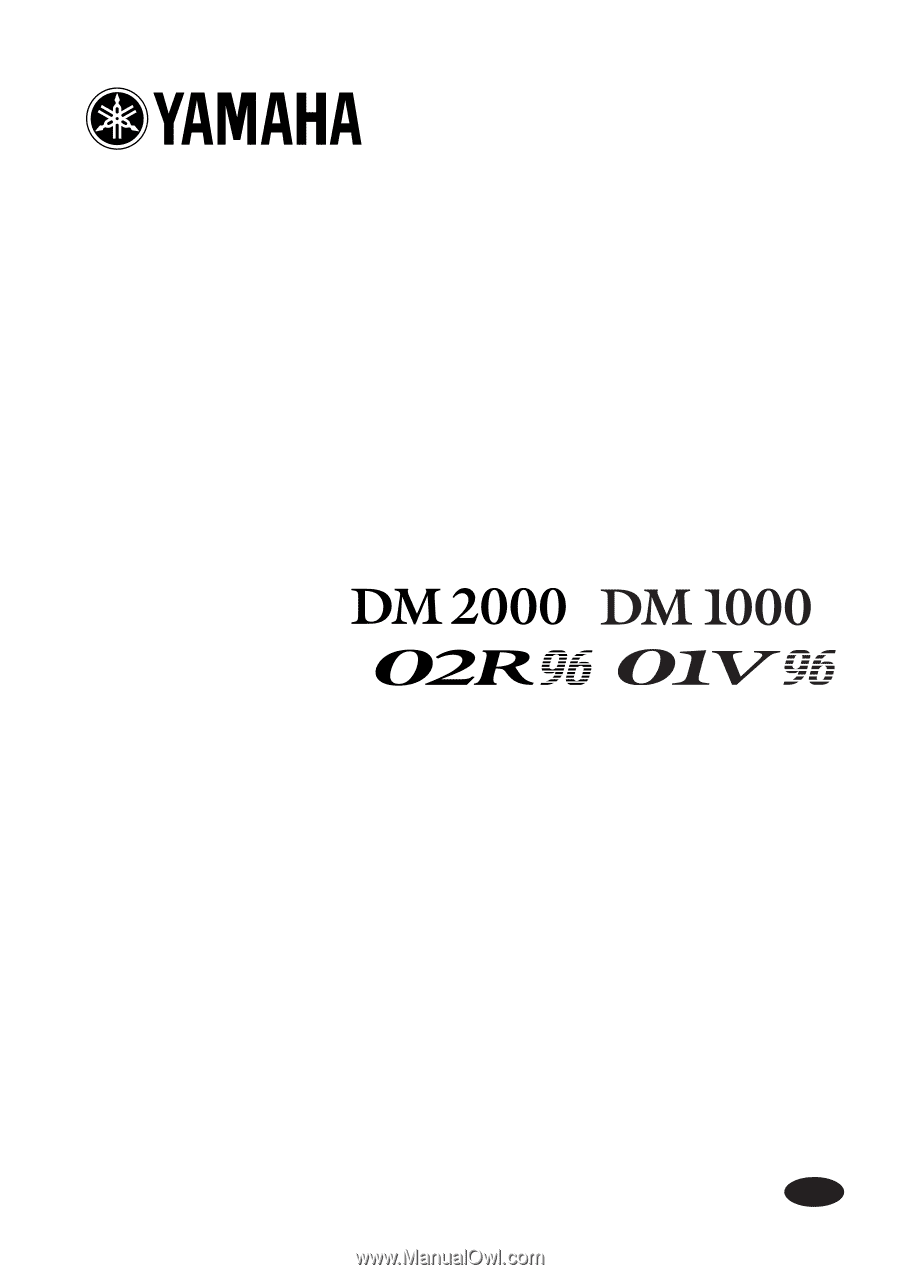
E
Studio Manager
for
/
/
/
Installation Guide
Keep This Manual For Future Reference.