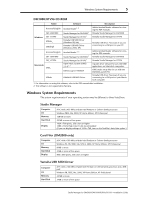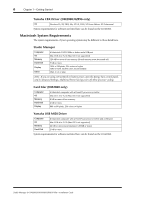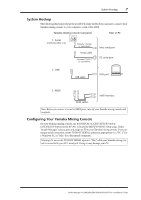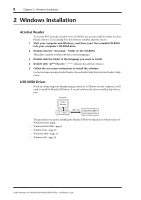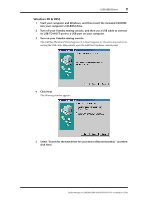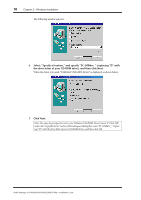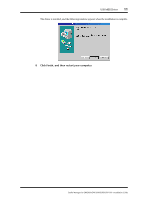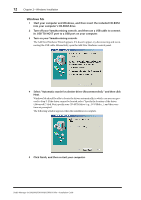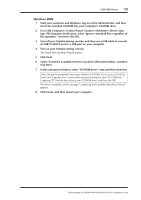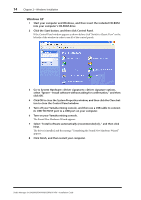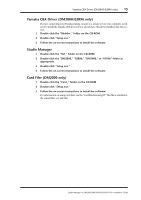Yamaha 01V96 Studio Manager Installation Guide - Page 10
Select Specify a location, and specify D:\USBdrv_ replacing D - usb driver
 |
View all Yamaha 01V96 manuals
Add to My Manuals
Save this manual to your list of manuals |
Page 10 highlights
10 Chapter 2-Windows Installation The following window appears. 6 Select "Specify a location," and specify "D:\USBdrv_" (replacing "D" with the drive letter of your CD-ROM drive), and then click Next. When the driver is located, "YAMAHA USB MIDI Driver" is displayed, as shown below. 7 Click Next. Note: You may be prompted to insert your Windows CD-ROM. Do not insert it! Click OK, and in the "Copy files from" section of the subsequent dialog box, enter "D:\USBdrv_" (replacing "D" with the drive letter of your CD-ROM drive), and then click OK. Studio Manager for DM2000/DM1000/02R96/01V96-Installation Guide
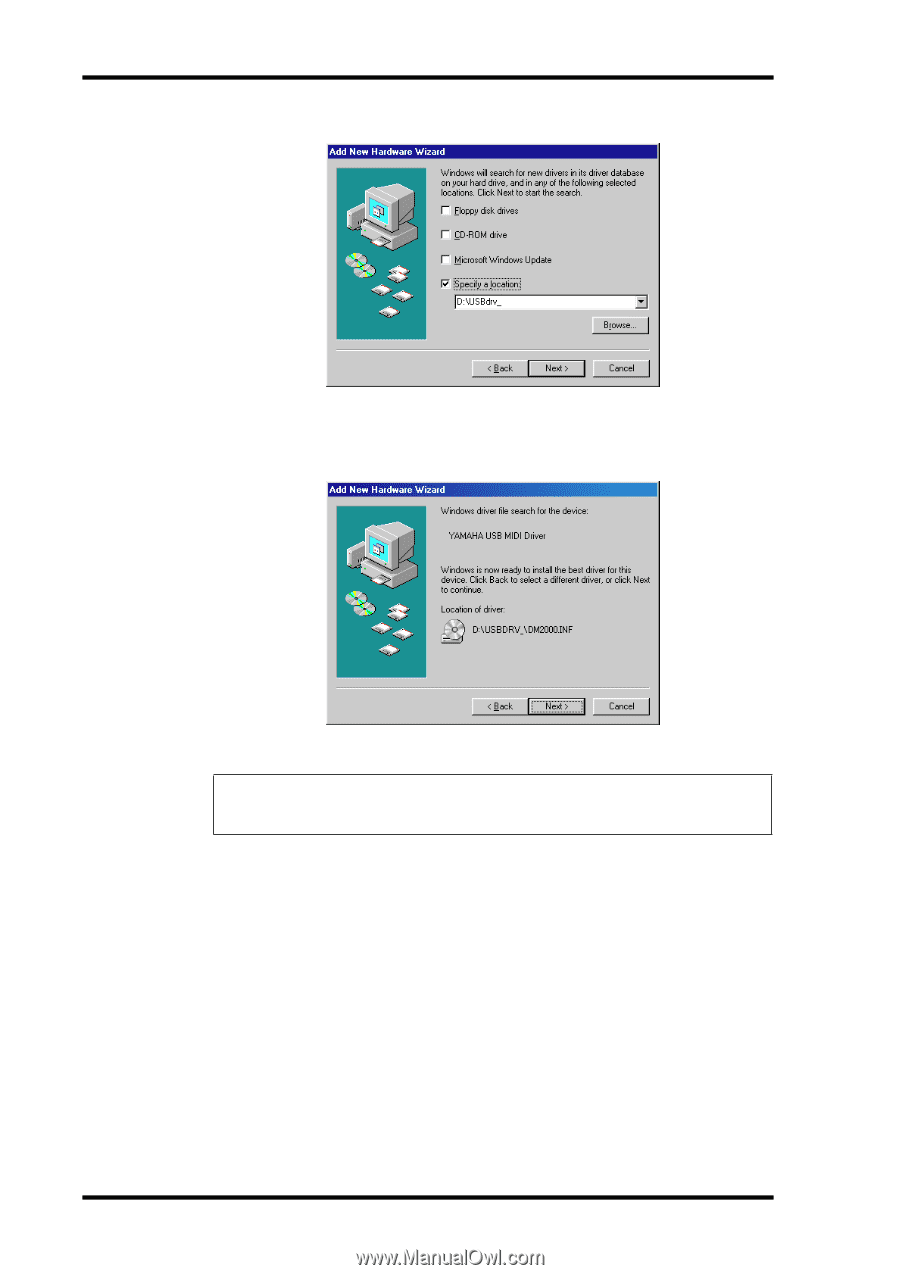
10
Chapter 2—Windows Installation
Studio Manager for DM2000/DM1000/02R96/01V96—Installation Guide
The following window appears.
6
Select “Specify a location,” and specify “D:\USBdrv_” (replacing “D” with
the drive letter of your CD-ROM drive), and then click Next.
When the driver is located, “YAMAHA USB MIDI Driver” is displayed, as shown below.
7
Click Next.
Note: You may be prompted to insert your Windows CD-ROM. Do not insert it! Click OK,
and in the “Copy files from” section of the subsequent dialog box, enter “D:\USBdrv_” (replac-
ing “D” with the drive letter of your CD-ROM drive), and then click OK.