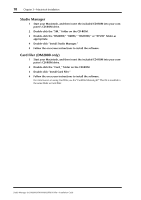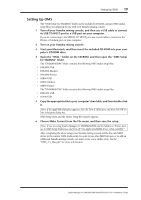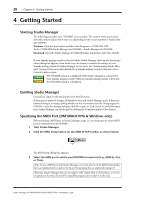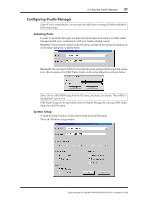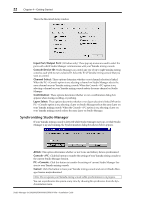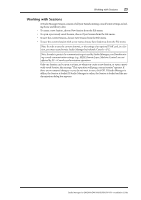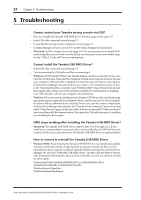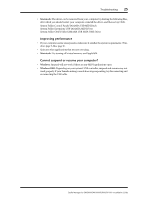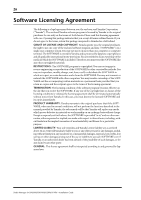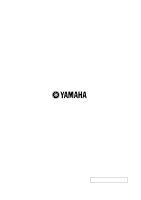Yamaha 01V96 Studio Manager Installation Guide - Page 23
Working with Sessions, ously saved Session
 |
View all Yamaha 01V96 manuals
Add to My Manuals
Save this manual to your list of manuals |
Page 23 highlights
Working with Sessions 23 Working with Sessions A Studio Manager Session consists of all your Yamaha mixing console's mix settings, including Scene and library data. • To create a new Session, choose New Session from the File menu. • To open a previously saved Session, choose Open Session from the File menu. • To save the current Session, choose Save Session from the File menu. • To save the current Session with a new name, choose Save Session as from the File menu. Note: In order to save the current Automix, or the settings of an optional Y56K card, in a Session, you must resynchronize Studio Manager beforehand (Console->PC). Note: In order to protect the communication port used by Studio Manager, your Yamaha mixing console communication settings (e.g., MIDI, Remote Layer, Machine Control) are not affected by PC->Console synchronization operations. Only one Session can be open at a time, so when you create a new Session, or open a previously saved Session, the message "This operation will purge current session" appears. If there are no unsaved changes, or you do not want to save, click OK. If Studio Manager is offline, the Session is loaded. If Studio Manager is online, the Session is loaded and the synchronization dialog box appears. Studio Manager for DM2000/DM1000/02R96/01V96-Installation Guide