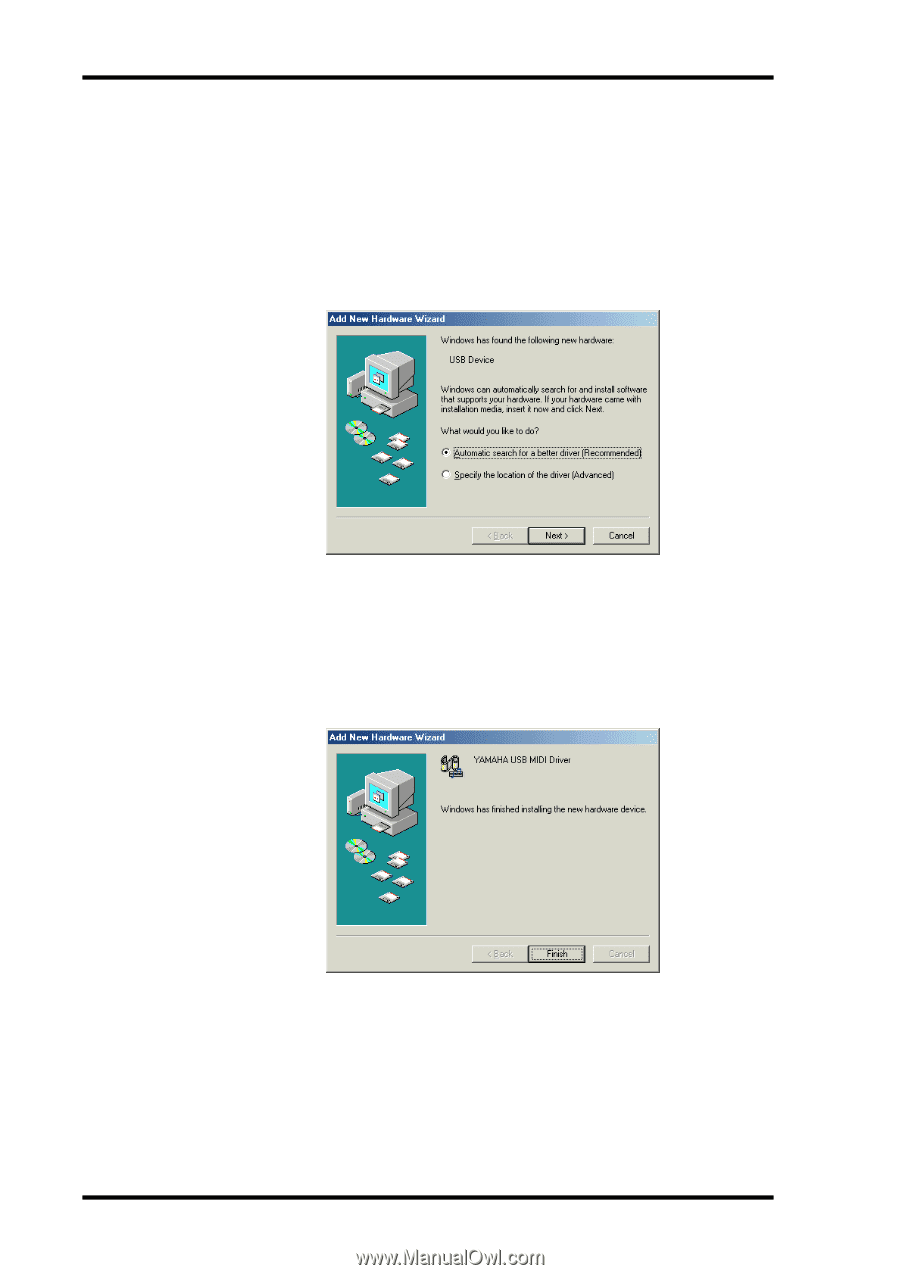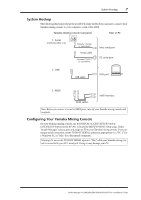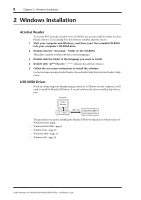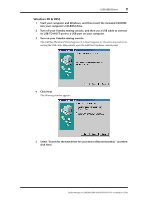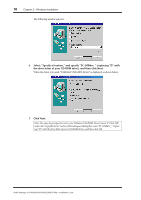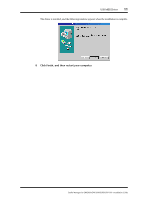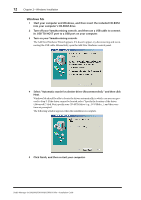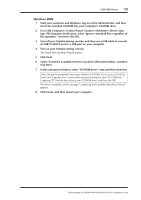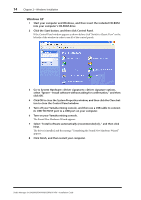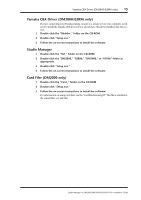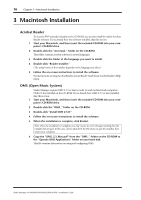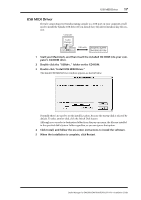Yamaha 01V96 Studio Manager Installation Guide - Page 12
Windows Me, its USB TO HOST port to a USB port on your computer. - case
 |
View all Yamaha 01V96 manuals
Add to My Manuals
Save this manual to your list of manuals |
Page 12 highlights
12 Chapter 2-Windows Installation Windows Me 1 Start your computer and Windows, and then insert the included CD-ROM into your computer's CD-ROM drive. 2 Turn off your Yamaha mixing console, and then use a USB cable to connect its USB TO HOST port to a USB port on your computer. 3 Turn on your Yamaha mixing console. The Add New Hardware Wizard appears. If it doesn't appear, try disconnecting and reconnecting the USB cable. Alternatively, open the Add New Hardware control panel. 4 Select "Automatic search for a better driver (Recommended)," and then click Next. Windows Me should be able to locate the driver automatically, in which case you can proceed to Step 5. If the driver cannot be located, select "Specify the location of the driver (Advanced)," click Next, specify your CD-ROM drive (e.g., D:\USBdrv_), and then continue as prompted. The following window appears when the installation is complete. 5 Click Finish, and then restart your computer. Studio Manager for DM2000/DM1000/02R96/01V96-Installation Guide