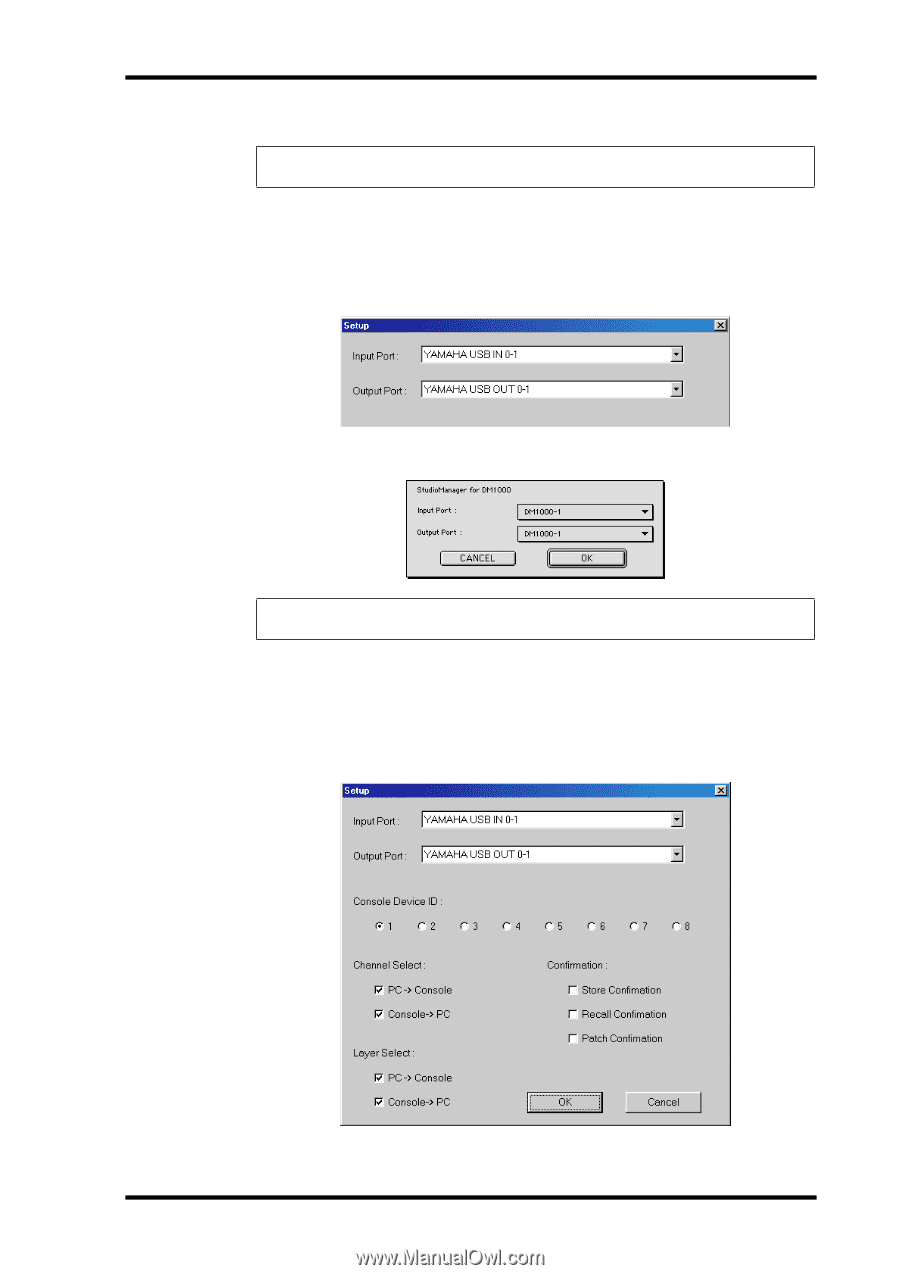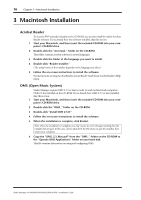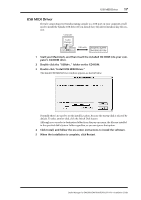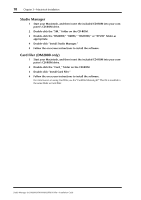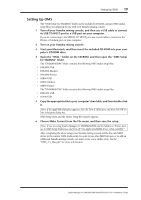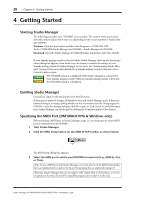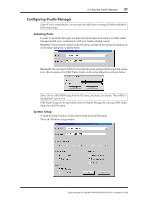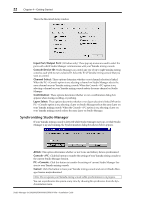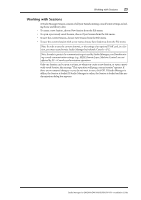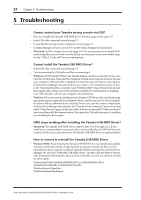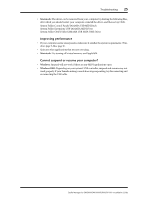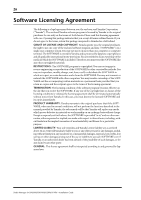Yamaha 01V96 Studio Manager Installation Guide - Page 21
Configuring Studio Manager, Selecting Ports, System Setup
 |
View all Yamaha 01V96 manuals
Add to My Manuals
Save this manual to your list of manuals |
Page 21 highlights
Configuring Studio Manager 21 Configuring Studio Manager Note: If you're using Windows, you must specify a MIDI port (see page 20) before making the following settings. Selecting Ports In order to use Studio Manager, you must specify the input and output ports that Studio Manager should use to communicate with your Yamaha mixing console. Windows: Choose System Setup from the File menu, and specify the input and output ports on the Setup dialog box, as shown below. Macintosh: Choose Select OMS Ports from the File menu, and specify the input and output ports (device names set in OMS Studio Setup) on the Setup dialog box, as shown below. Note: Choose OMS MIDI Setup from the File menu, and make sure that the "Run MIDI in Background" option is on. OMS Studio Setup can be opened directly from Studio Manager by selecting OMS Studio Setup from the File menu. System Setup To open the Setup window, choose System Setup from the File menu. This is the Windows Setup window. Studio Manager for DM2000/DM1000/02R96/01V96-Installation Guide