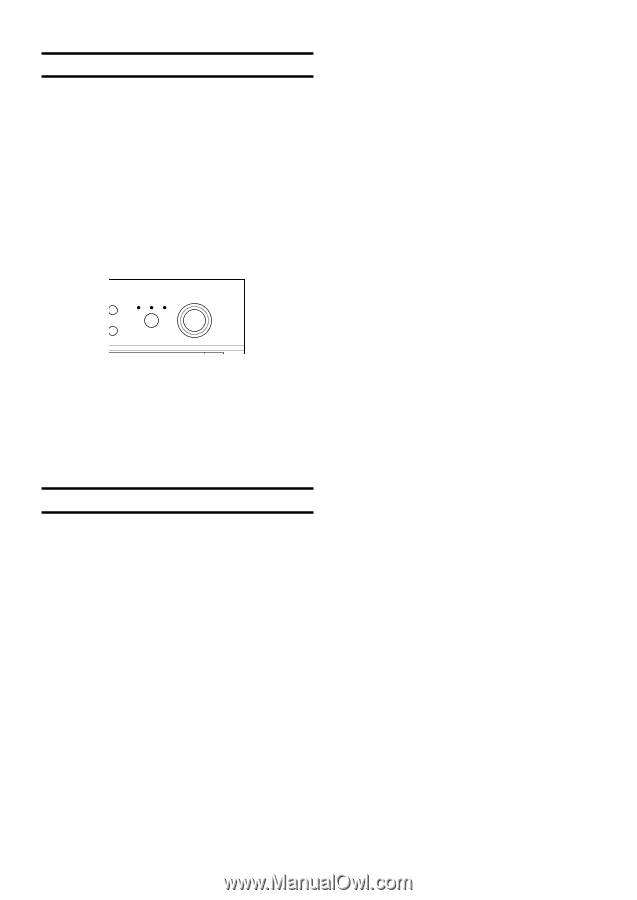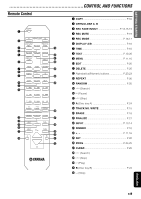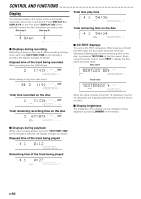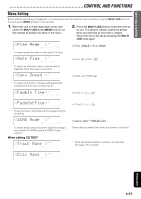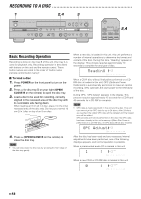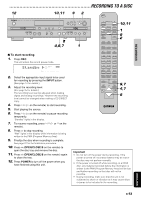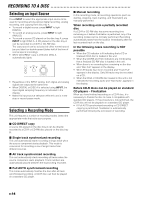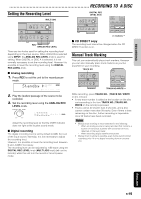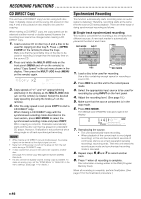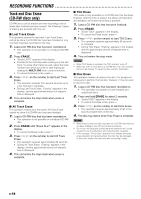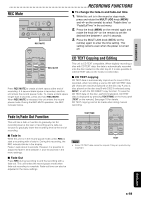Yamaha CDR-D651 Owner's Manual - Page 15
Selecting an Input Source, Selecting a Recording Mode, CD DIRECT copy - features
 |
View all Yamaha CDR-D651 manuals
Add to My Manuals
Save this manual to your list of manuals |
Page 15 highlights
RECORDING TO A DISC Selecting an Input Source Press INPUT to select the appropriate input source to be used for recording among optical digital recording, analog recording, and copying from disc tray A. • To record a digital source, press INPUT to light DIGITAL. • To record an analog source, press INPUT to light ANALOG. • To record a source CD placed on the disc tray A, press INPUT to light DISC A. A CD placed on the disc tray A can be recorded to a CD-R or CD-RW disc. The copy speed can be selected at either normal speed (as you listen) or double speed (takes half of the time of normal speed recording). • When CD DIRECT copy is selected, DISC A automatically lights. ACK NO. INPUT DISC A DIGITAL ANALOG MULTI JOG PUSH MODE RASE DIGITAL REC LEVEL • Regardless of the INPUT setting, both digital and analog signals are output at the same time. • When DIGITAL or DISC A is selected using INPUT, the input digital sampling frequency is indicated in the display. • Make this input source selection while this unit is in the stop or record pause mode. Selecting a Recording Mode This unit features a number of recording modes. Select the appropriate mode that suits your purpose. I Manual recording In this recording mode, all recording operations (such as starting, stopping, track marking, and finalization) are manually performed. When recording onto a partially recorded disc If a CD-R or CD-RW disc has some recording time remaining on it before finalization is performed, any of the recording modes can be normally performed. Recording automatically starts from the location immediately after the last recorded track on the disc. In the following cases recording is NOT possible • When the CD indicator is lit indicating that a CD or finalized CD-R disc is loaded in this unit. • When the CD-RW and TOC indicators are lit indicating that a finalized CD-RW disc is loaded in this unit. • When there is no recording time remaining on the disc and "Disc Full" appears in the display. • When 99 tracks have been recorded and "Track Full" appears in the display. Only 99 tracks may be recorded on a CD. • When the CD-R or CD-RW disc loaded in this unit is not intended for recording audio and "Not Audio" appears in the display. Before CD-R discs can be played on standard CD players - Finalization When you have finished recording on a CD-R disc, it is necessary to finalize the disc to make it compatible with standard CD players. If this procedure is not performed, the CD-R disc will not be playable on a standard CD player. • If Full AUTO synchronized recording or CD DIRECT copying is performed, finalization is automatically performed following the conclusion of recording. I CD DIRECT copy A source CD placed on the disc tray A can be directly recorded to a CD-R or CD-RW disc placed on the disc tray B. I Single track synchronized recording This unit automatically starts recording a single track when the source component starts playback. This mode is convenient for recording a mix of single tracks from different sources. I All track synchronized recording This unit automatically starts recording all tracks when the source component starts playback. Track numbers are automatically placed between the tracks being recorded. I Full AUTO synchronized recording This mode automatically finalizes the disc after all track synchronized recording. A CD-R disc can then be played on a standard CD player. E-14