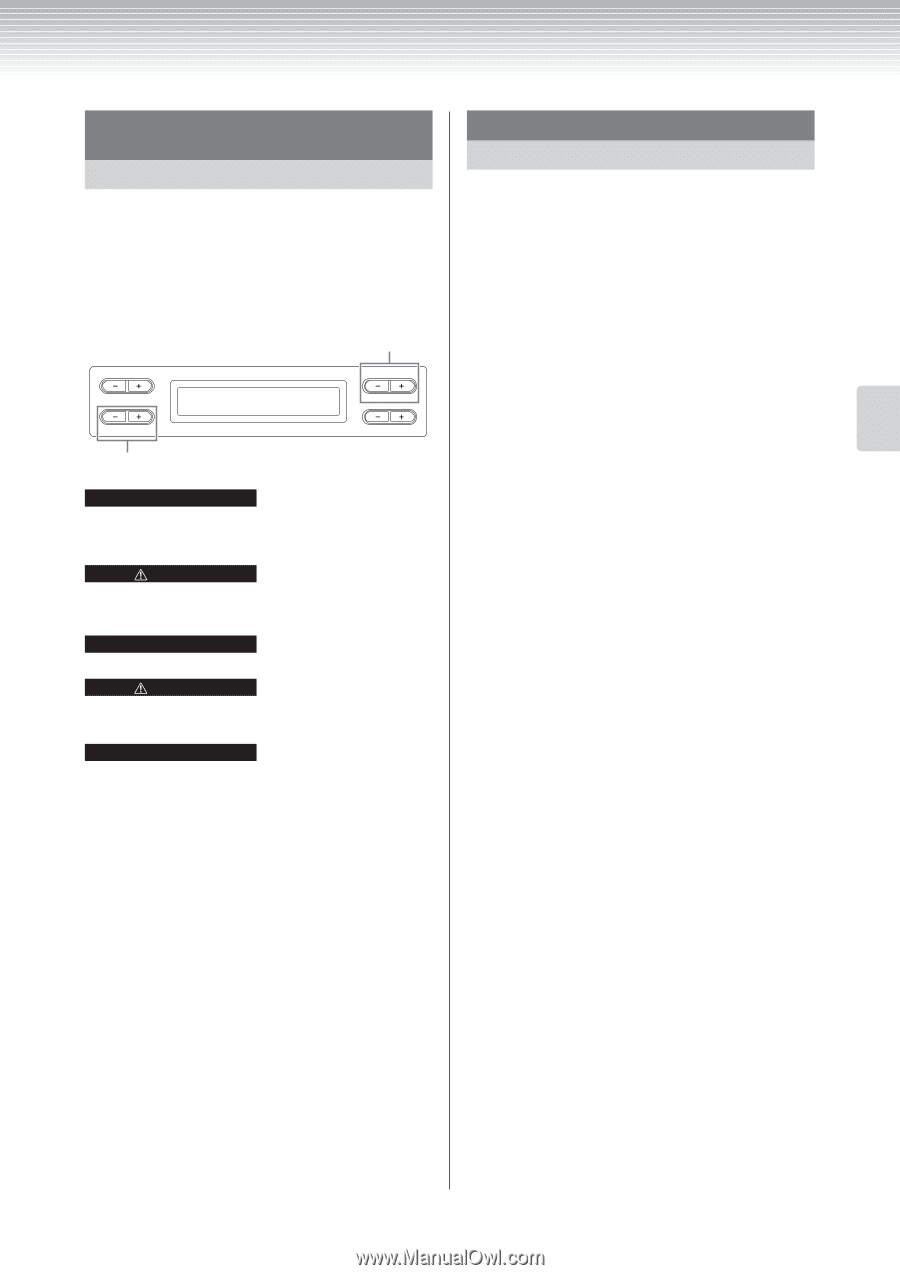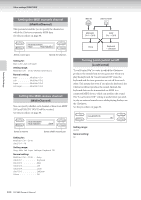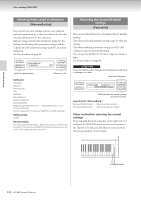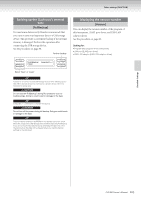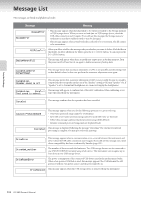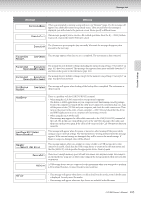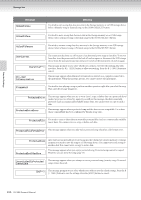Yamaha CLP-380 Owner's Manual - Page 103
Backing up the Clavinova's internal, Displaying the version number, FullBackup], Version]
 |
View all Yamaha CLP-380 manuals
Add to My Manuals
Save this manual to your list of manuals |
Page 103 highlights
Other settings [FUNCTION] Backing up the Clavinova's internal data [FullBackup] For maximum data security Yamaha recommends that you copy or save your important data to a USB storage device. This provides a convenient backup if the internal memory is damaged. Perform the operation after connecting the USB storage device. See the procedure on page 80. Perform backup. A FullBackup Execute?--> Save C Select "Save" or "Load." B NO YES D TIP It's best not to connect several USB storage devices when backing up your data. When several devices are connected, a specific device cannot be identified for saving data. CAUTION Do not execute "FullBackup" during file operations such as loading songs. Doing so could result in damage to the data. TIP It may take 1 - 2 minutes to complete the backup. CAUTION Do not turn off the power during full backup. Doing so could result in damage to the data. TIP Protected songs (indicated by MS/Ms in the display) cannot be saved. Move the songs to the USB storage device before executing Full Backup. If you do not move the protected songs and keep the data only in the internal memory, the data will be deleted when you load the backup settings to the instrument. Displaying the version number [Version] You can display the version number of the program of this instrument, [LAN] port driver, and USB-LAN adaptor driver. See the procedure on page 80. Setting for: •Program (the program of this instrument) •LAN port ([LAN] port driver) •USB-LAN adaptor (USB-LAN adaptor driver) Detailed Settings CLP-380 Owner's Manual 103