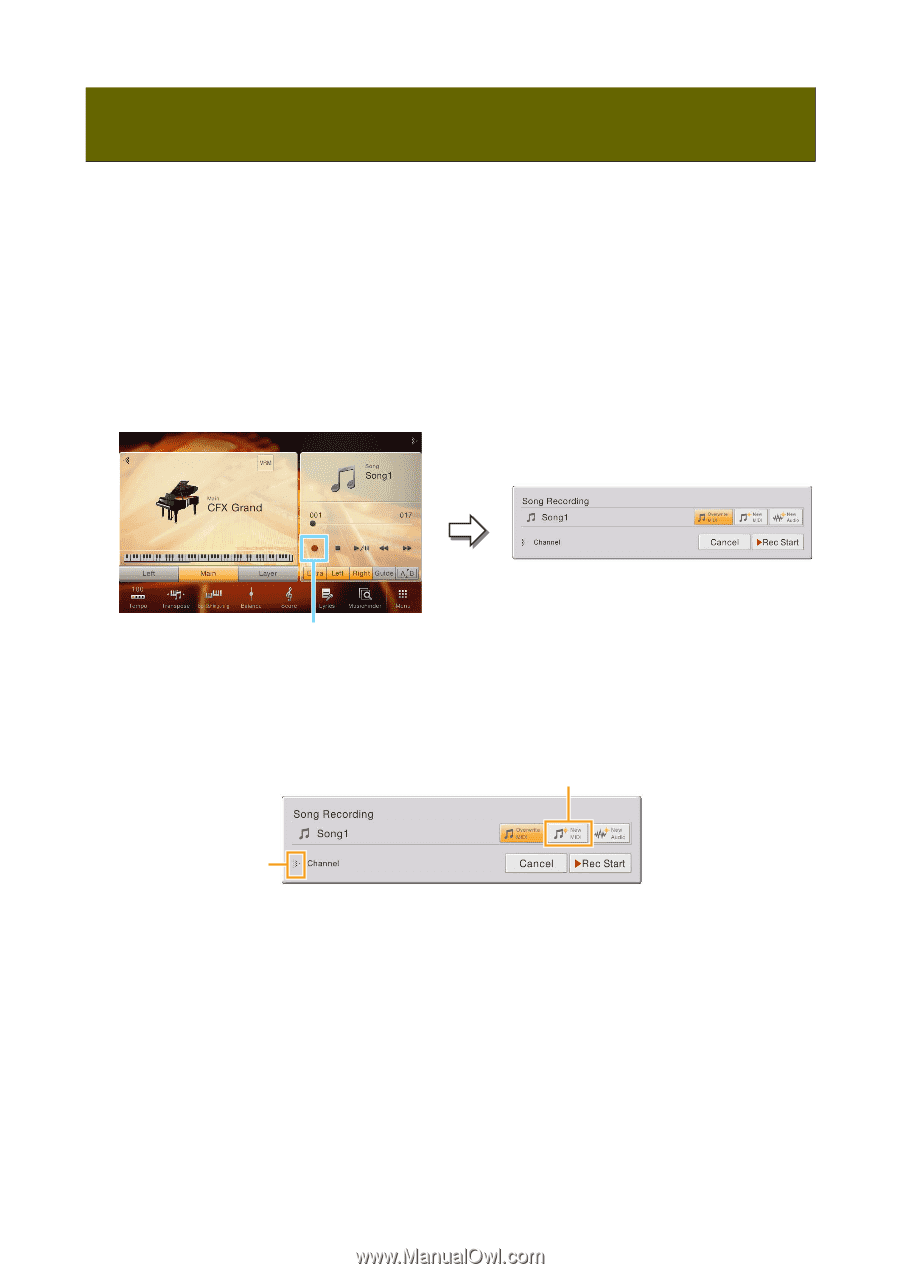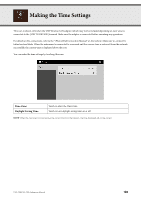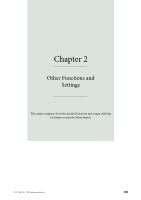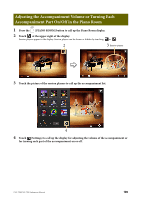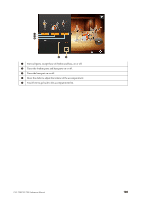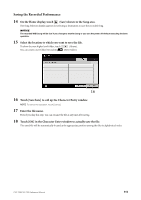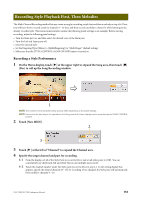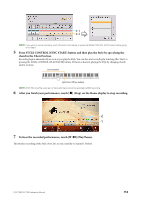Yamaha CVP-709 CVP-709/705 Reference Manual - Page 108
Recording the Right- and Left-hand Parts Separately (MIDI Recording), Recording the Right-hand Part
 |
View all Yamaha CVP-709 manuals
Add to My Manuals
Save this manual to your list of manuals |
Page 108 highlights
Recording the Right- and Left-hand Parts Separately (MIDI Recording) The Multi Channel Recording method lets you record data to each channel independently, one by one, up to 16. Here, you will learn how to create a complete, two-handed piano piece by recording the right-hand part to channel 1, and then recording the left-hand part to channel 2 while listening to the already recorded data. Before starting recording, make the following panel settings: • Turn the Man part on, and then select the desired piano voice as the Main part. • Turn the Left and Layer parts off. Recording the Right-hand Part 1 On the Home display, touch [3] at the upper right to expand the Song area, then touch [*] (Rec) to call up the Song Recording window. 1 NOTE The contents of the Song Recording window differ depending on the panel settings. NOTE Here and in the later steps, the operation in the Song area of the Home display can be controlled by the SONG CONTROL buttons. 2 Touch [New MIDI]. 2 3 3 Touch [3] at the left of "Channel" to expand the Channel area. 4 Specify the target channel and part for recording. 4-1 From the display, set the Main part to [Rec], and set all other parts to [Off]. You can conveniently use [Keyboard All] and [Style All] to turn multiple parts on/off. 4-2 Touch the channel number under the Main part you set to [Rec] in step 4-1. In the setting display that appears, specify channel 1 for recording. If not changed, the Main part will automatically be recorded to channel 1. CVP-709/CVP-705 Reference Manual 108