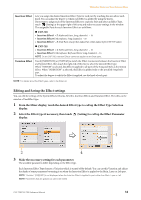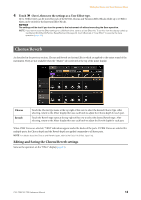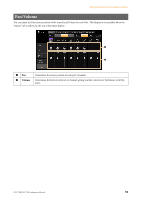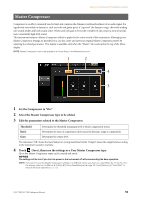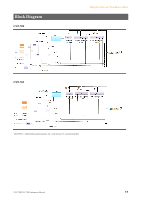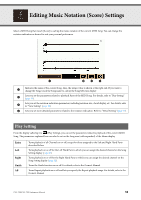Yamaha CVP-709 CVP-709/705 Reference Manual - Page 13
Editing and Saving the Effect settings, Setting to call up the Effect Parameter
 |
View all Yamaha CVP-709 manuals
Add to My Manuals
Save this manual to your list of manuals |
Page 13 highlights
Editing the Volume and Tonal Balance (Mixer) Insertion Effect Lets you assign the desired Insertion Effect Type for each part by touching the area above each knob. You can adjust the degree to which each Effect is applied by using the knobs. If you want to assign each of the Insertion Effects to a specific Part and select an Effect Type, touch (Setting) at the upper right of this area and make necessary settings in the window. The assignable Parts for each Insertion Effect are as follows: CVP-709 • Insertion Effect 1 - 5: Keyboard Parts, Song channels 1 - 16 • Insertion Effect 6: Microphone, Song channels 1 - 16 • Insertion Effect 7 - 8: Style Parts (except the Audio Part of the Audio Style (CVP-709 only)) CVP-705 • Insertion Effect 1 - 2: Keyboard Parts, Song channels 1 - 16 • Insertion Effect 3: Microphone, Keyboard Parts, Song channels 1 - 16 NOTE On the CVP-705, Insertion Effects cannot be applied to the Style parts. Variation Effect Touch [INSERTION] or [SYSTEM] to switch the Effect Connection between the Insertion Effect and System Effect, then touch the right end of this line to select the desired Effect type. When "SYSTEM" is selected, this Effect is applied to all parts of the Song and Style as the System Effect. When "INSERTION" is selected, this Effect is applied only to the specified Song/Style part. To adjust the degree to which the Effect is applied, use the knob of each part. NOTE For details about the Effect types, refer to the Data List. Editing and Saving the Effect settings You can edit the settings of the System Effects (Chorus, Reverb), Insertion Effects and Variation Effect. The edits can be saved as a User Effect type. 1 From the Mixer display, touch the desired Effect type to call up the Effect Type Selection display. 2 Select the Effect type if necessary, then touch (Setting) to call up the Effect Parameter display. 3 2 4 3 Make the necessary setting for each parameter. The available parameters differ depending on the Effect type. Each Insertion Effect Type features a Variation which is turned off by default. You can use this Variation and adjust the depth of some parameters by turning it on when the Insertion Effect is applied to the Main, Layer or Left part. NOTE "Variation" [ON]/[OFF] is not displayed when the Insertion Effect is applied to parts other than Main, Layer or Left. NOTE Parameters that are grayed out cannot be edited. CVP-709/CVP-705 Reference Manual 13