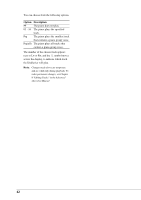Yamaha DGC1B Disklavier Mark III Series DGC1B Basic Operation Manual - Page 59
CueTIME(TM) Software, Using a CueTIME Disk
 |
View all Yamaha DGC1B manuals
Add to My Manuals
Save this manual to your list of manuals |
Page 59 highlights
English Chapter 12: Using the SmartKeyTM Feature CueTIMETM Software SmartKey compatible CueTIME software also uses the SmartKey features of your Disklavier. CueTIME software consists of a disk and a music book, that contain beautifully arranged piano pieces and fully orchestrated background accompaniments on disk. Simply play the traditional piano piece as written at any speed or tempo on the piano keyboard and the accompanying prerecorded accompaniment on disk will follow you, allowing complete tempo expression. If you miss a "cue note," the Disklavier gently reminds you which note was the "cue" by way of a gentle, silent, repeating key prompt. Alternatively, the key prompt repeat can be turned off altogether (see below), since cues are always shown discreetly in the display. With CueTIME software, it's like conducting a virtual orchestra with your fingertips. In summary, you don't have to follow the disk. On the Disklavier, with the SmartKey feature and CueTIME software, the disk follows you! Using a CueTIME Disk Make sure that the CueTIME disks are labeled "SmartKey compatible." These disks turn on the appropriate "Guide" and "Prompt Repeat" functions automatically, making use of these disks very easy. Playing a song from a CueTIME disk 1 Insert the CueTIME disk into the disk drive of the Disklavier. 2 Press the [SONG SELECT ] buttons to specify the song you wish to play. Note that the "R" (right hand) PART indicator turns orange, indicating that the "Guide" function has been automatically activated. 3 Press [PLAY/PAUSE] and play the piece as written in the music. In the course of playing the song, you will play the "cue keys" which are shaded in the music. The Disklavier will wait until you play the first cue note key, which may not occur until the middle of the song. If you miss a "cue key", the Disklavier will gently remind you which note you missed by repeating the moving key prompt. All cues are also shown in the upper right hand corner of the display when using the "Guide" function. (See "Key notation" on page 46 for a visual reference on cues and their corresponding keys.) Cue key 47