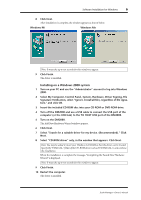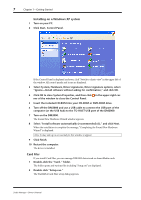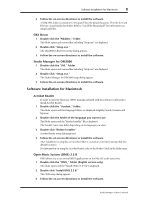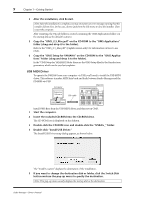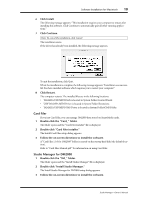Yamaha DM2000 Studio Manager Owner's Manual - Page 14
Setting up OMS, Turn on the DM2000 and start the computer.
 |
View all Yamaha DM2000 manuals
Add to My Manuals
Save this manual to your list of manuals |
Page 14 highlights
11 Chapter 1-Getting Started Setting up OMS OMS Studio Setup files for the DM2000 are supplied on the included CD-ROM. The setup files are used for setting up OMS when using the serial or USB ports. Note: When using USB, OMS and the USB MIDI driver should be installed before proceeding. 1 Turn off the DM2000 and use a USB cable to connect the USB port of the computer (or the USB hub) to the TO HOST USB port of the DM2000. 2 Turn on the DM2000 and start the computer. 3 Insert the included CD-ROM into the CD-ROM drive of your Mac. The CD-ROM icon appears on the desktop. 4 Double-click the CD-ROM icon, "OMS_", and "OMS Setup for YAMAHA." Three files "DM2000-Modem," "DM2000-Printer," and "DM2000-USB" appear. Copy these to the hard disk on your computer. 5 Double-click one of "DM2000-Modem" or "DM2000-Printer" or "DM2000-USB" to start OMS Setup. The setup files are used as follows. DM2000-Modem: Used when connecting the modem port of your Mac to the DM2000. DM2000-Printer: Used when connecting the printer port of your Mac to the DM2000. DM2000-USB: Used when connecting the USB port of your Mac to the DM2000. Note: A USB hub is necessary when several DM2000s are connected to the computer. After starting the OMS Setup, the selected Studio Setup file opens. The DM2000-USB version is shown on the right. Indicates this setup is available Note: When using either of the serial ports (modem or printer), go to OMS Setup Preferences and deselect "Use Apple DMA driver when available." Note: If " " is not indicated next to the setup file name, choose Make Current from the File menu, and then Save. Studio Manager-Owner's Manual