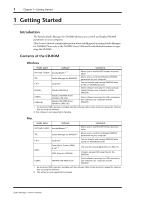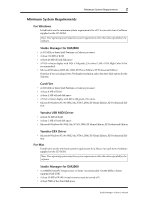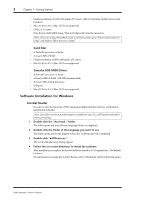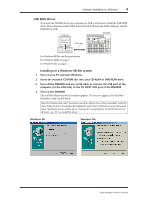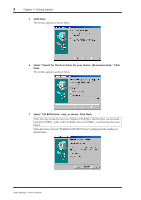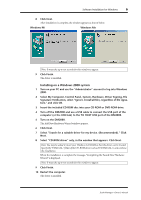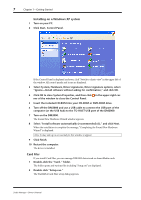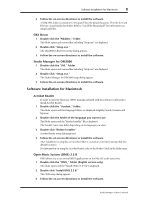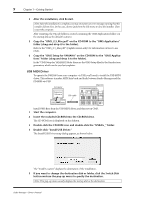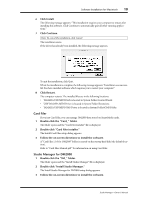Yamaha DM2000 Studio Manager Owner's Manual - Page 9
Installing on a Windows 2000 system, Select My Computer, Control Panel, System, Hardware
 |
View all Yamaha DM2000 manuals
Add to My Manuals
Save this manual to your list of manuals |
Page 9 highlights
Software Installation for Windows 6 8 Click Next. After installation is complete, the window appears as shown below. Windows 98 Windows Me Note: It may take up to ten seconds for this window to appear. 9 Click Finish. The driver is installed. Installing on a Windows 2000 system 1 Turn on your PC and use the "Administrator" account to log into Windows 2000. 2 Select My Computer, Control Panel, System, Hardware, Driver Signing, File Signature Verification, select "Ignore -Install all files, regardless of file signature," and click OK. 3 Insert the included CD-ROM disc into your CD-ROM or DVD-ROM drive. 4 Turn off the DM2000 and use a USB cable to connect the USB port of the computer (or the USB hub) to the TO HOST USB port of the DM2000. 5 Turn on the DM2000. The Add New Hardware Wizard window appears. 6 Click Next. 7 Select "Search for a suitable driver for my device. (Recommended)." Click Next. 8 Select "CD-ROM drives" only, in the window that appears. Click Next. Note: You may be asked to insert your Windows CD-ROM so that the driver can be located. Specify the "USBdrv2k_" folder of the CD-ROM drive (such as D:\USBdrv2k_\) and continue the installation. When the installation is complete the message, "Completing the Found New Hardware Wizard" is displayed. Note: It may take up to ten seconds for this window to appear. 9 Click Finish. 10 Restart the computer. The driver is installed. Studio Manager-Owner's Manual