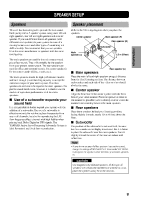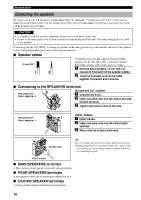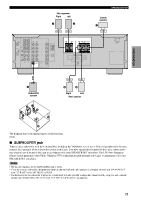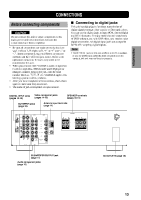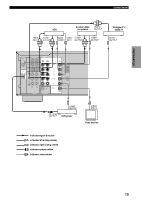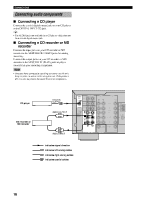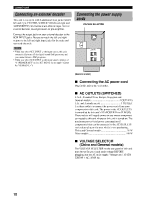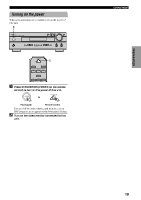Yamaha HTR-5540 Owners Manual - Page 18
Yamaha HTR-5540 Manual
 |
View all Yamaha HTR-5540 manuals
Add to My Manuals
Save this manual to your list of manuals |
Page 18 highlights
CONNECTIONS Connecting video components Refer to the connection examples on the next page. I Connecting a video monitor Connect the video input jack on your video monitor to the MONITOR OUT VIDEO jack. I Connecting a DVD player Connect the optical digital audio signal output jack on your component to the DIGITAL INPUT jack and connect the video signal output jack on the component to the VIDEO jack on this unit. y • The AUDIO jacks are available for a video component which does not have optical digital output jack. However, multichannel reproduction cannot be obtained with audio signals input from AUDIO jacks. I Connecting a digital TV/cable TV Connect the video signal output jack on the component to the VIDEO jack on this unit. Connect the audio signal output jacks on your video component to the AUDIO jacks on this unit. I Connecting another video component Connect the audio signal output jacks on your video component to the AUDIO jacks and connect the video signal output jack on the component to the VIDEO jack on this unit. y (U.S.A., Canada and Australia models) • You can connect the supplied A/V cable to V-AUX jacks and use female connectors to connect a portable device such as a game console or camcorder. I Connecting a VCR or DVR (digital video recorder) Connect the audio signal input jacks on your video component to the AUDIO OUT jacks and connect the video signal input jack on the video component to the VIDEO OUT jack on this unit for picture recording. Connect the audio signal output jacks on your component to the AUDIO IN jacks and connect the video signal output jack on the component to the VIDEO IN jack on this unit to play a source from your recording component. Note • Once you have connected a recording component to this unit, keep its power turned on while using this unit. If the power is off, this unit may distort the sound from other components. 14