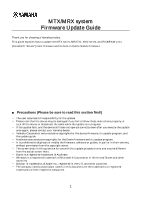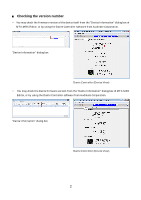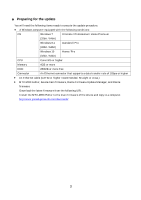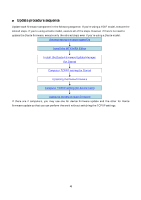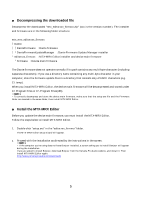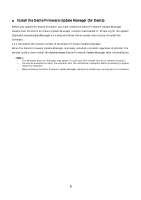Yamaha MTX MTX/MRX system Firmware Update Guide - Page 5
■ Decompressing the downloaded file, ■ Install the MTX-MRX Editor - editor download
 |
View all Yamaha MTX manuals
Add to My Manuals
Save this manual to your list of manuals |
Page 5 highlights
Decompressing the downloaded file Decompress the downloaded "mtx_editorxxx_firmxxx.zip" (xxx is the version number). The installer and firmware are in the following folder structure. mtx_mrx_editorxxx_firmxxx Dante DanteFirmware : Dante firmware DanteFirmwareUpdateManager : Dante Firmware Update Manager installer editorxxx_firmxxx : MTX-MRX Editor installer and device main firmware firmware : Device main firmware The Dante firmware does not operate normally if its path contains any multi-byte character (including Japanese characters). If you use a directory name containing any multi-byte character in your computer, store the firmware update files in a directory that consists only of ASCII characters (e.g. C:\temp). When you install MTX-MRX Editor, the device main firmware will be decompressed and stored under C:\Program Files or C:\Program Files(x86). To correctly decompress and store the device main firmware, make sure that the setup.exe file and the Firmware folder are located in the same folder, then install MTX-MRX Editor. Install the MTX-MRX Editor Before you update the device main firmware, you must install the MTX-MRX Editor. Follow the steps below to install MTX-MRX Editor. 1. Double-click "setup.exe" in the "editorxxx_firmxxx" folder. The MTX-MRX Editor setup wizard will appear. 2. Proceed with the installation as directed by the instructions in the screen. If the computer you're using does not have Bonjour installed, a screen asking you to install Bonjour will appear during the installation. If you are asked to install Bonjour, download Bonjour from the Yamaha Pro Audio website, and install it. Then install MTX-MRX Editor again. http://www.yamahaproaudio.com/downloads/ 5