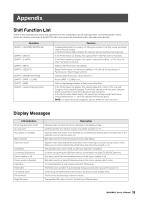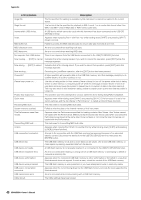Yamaha MX49 Owner's Manual - Page 35
Making Global System Settings (Utility settings)
 |
View all Yamaha MX49 manuals
Add to My Manuals
Save this manual to your list of manuals |
Page 35 highlights
Making Global System Settings (Utility settings) Pressing [UTILITY] calls up the Utility display, from which you can make global system settings. Quick Guide NOTE Adjusting the display brightness To adjust the brightness of the display, simultaneously hold down [UTILITY] and press [INC/YES]/[DEC/NO]. For details about the Utility settings, see the "Reference Manual" PDF document. Changing the Master Tune setting This function sets the overall tuning of the instrument. 1 Press the Cursor [V] button repeatedly if necessary to select "01:General," then press [ENTER]. 2 Use the Cursor [V]/[E] buttons to select the "Tune" parameter, then rotate the [DATA] dial to change the value. The pitch is changed in cent increments. NOTE The frequency of the basic pitch (note A3) is 440 Hz. An increase of 3 or 4 cents corresponds to a frequency increase of about 1 Hz. UTILITY*General 2 dTune=+**0.0/440.0Hz 3 Press [STORE]. All Utility settings are stored. Adjusting the brightness of the display (LCD Contrast) 1 Press the Cursor [V] button repeatedly if necessary to select "01:General," then press [ENTER]. 2 Use the Cursor [V]/[E] buttons to select the "LCD Contrast" parameter, then rotate the [DATA] dial to change the value. UTILITY*General 2 d*****LCD*Contrast=5 3 Press [STORE]. All Utility settings are stored. Saving/loading files on USB flash memory (File settings) You can save the created Performances and Voices to USB flash memory, and load data from the USB flash memory. Formatting the USB flash memory Some USB flash memories may not be supported by this instrument. In this case, follow the instructions below to format the memory before using it. NOTICE If data is already saved to the USB flash memory, be careful not to format it. If you format the device, all previously recorded data will be deleted. Make sure to check beforehand whether or not the device contains important data. 1 Connect the USB flash memory to the USB [TO DEVICE] terminal. 2 Press [FILE] to call up the File display. 3 Use the Cursor [V]/[E] buttons to select "05: Format," then press [ENTER]. A confirmation message appears. If you wish to cancel the Format operation, press [EXIT]. 4 Press [INC/YES] to execute the Format operation. After formatting has been completed, a "Completed" message appears and operation returns to the original display. NOTICE While formatting is in process, do not remove or disconnect the USB flash memory from the instrument. Also, make sure to keep the power of the instrument on until the operation is finished. NOTE By executing the Format operation in the File mode, the USB flash memory will be formatted to MS-DOS or Windows format. The formatted device may not be compatible with other devices, such as a Mac computer or digital camera. 35 MX49/MX61 Owner's Manual