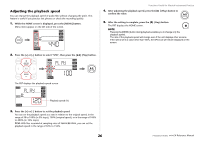Yamaha PR7 Reference Manual - Page 29
Dividing a file, File names after division, Press the [MENU] button.
 |
View all Yamaha PR7 manuals
Add to My Manuals
Save this manual to your list of manuals |
Page 29 highlights
Dividing a file You can divide a file into two. This feature can be convenient, for example, if you want to create a separate file for each song from a long audio file recorded at a live performance. 1. Select an audio file. To select an audio file in the current folder, use the [] buttons. Folder name/ File number Handling Audio Files 4. Press the [+] or [-] button to select "FILE", then press the [ ] (Play) button. The PR7 enters File mode. 5. Press the [+] or [-] button to select "dIV", then press the [ ] (Play) button. NOTE • To select an audio file from another location, refer to the section below. Selecting another folder ➔ page 11 Selecting a file on a microSD card ➔ page 10 • To be divided successfully, a file must be two seconds or longer in duration. • You cannot divide files in the MUSIC folder. 2. Play or fast forward the file to locate a point at which you wish to divide the file. NOTE It would be convenient if you first insert a marker to the point at which you wish to divide the file. Adding a marker ➔ page 17 3. Press the [MENU] button. Menu items appear on the left side of the screen. 6. Press the [] button to select "y" (Yes), then press the [ ] (Play) button. If you select "no", the PR7 will return to the screen displayed in step 5 without processing the file. 7. To finish the divide operation, press the [■] (Stop) button. The PR7 displays the HOME screen. File names after division File naming rules for dividing, deleting or moving a file ➔ page 32 29 Reference Manual