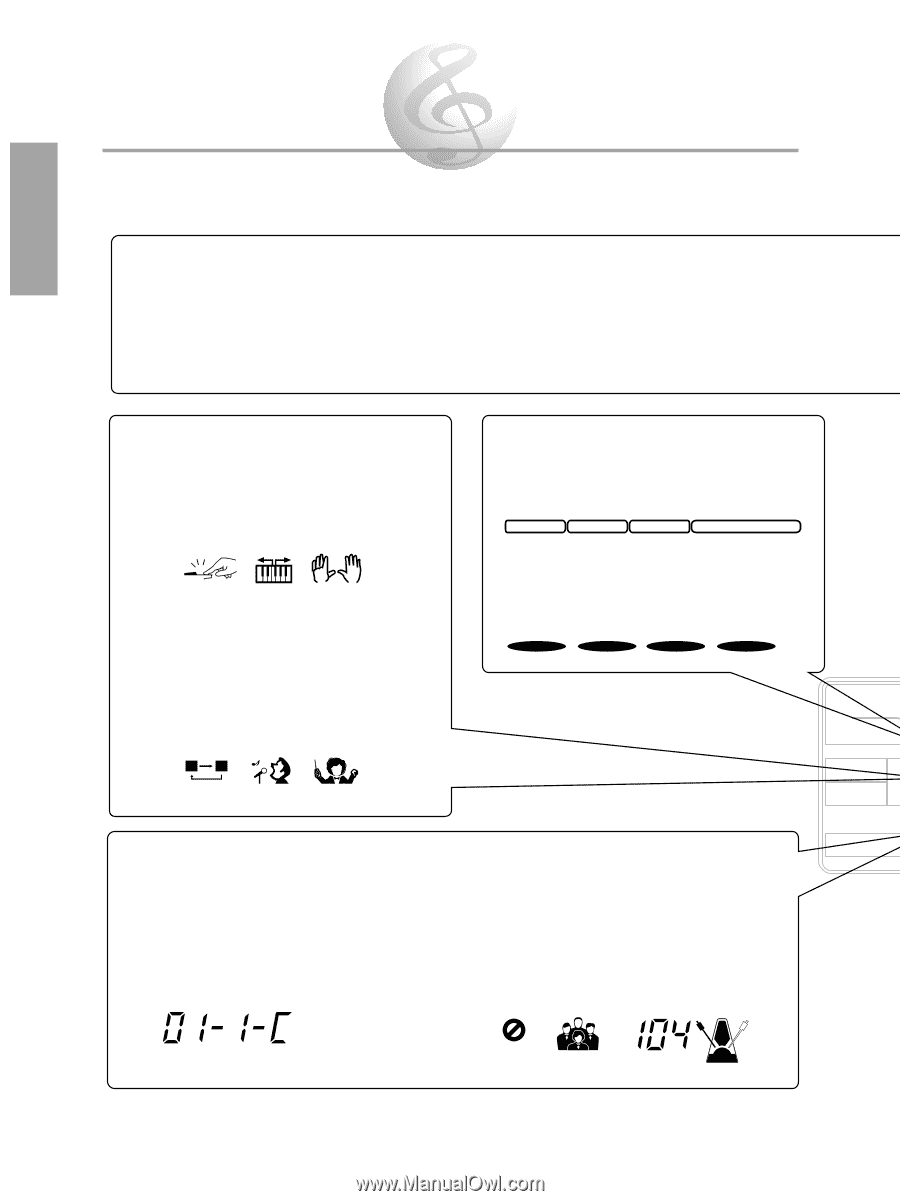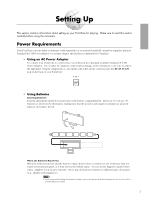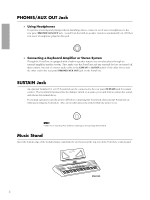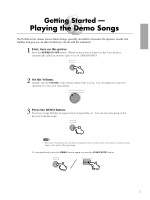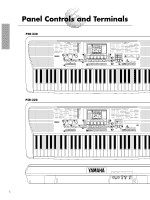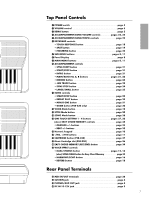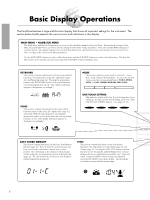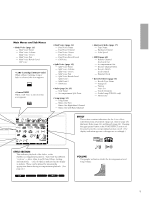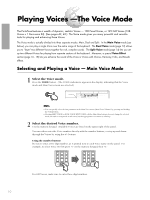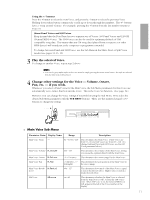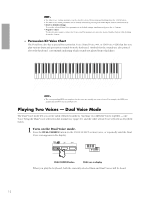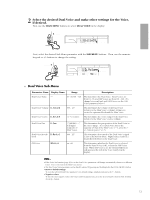Yamaha PSR-230 Owner's Manual - Page 11
Basic Display Operations - features
 |
View all Yamaha PSR-230 manuals
Add to My Manuals
Save this manual to your list of manuals |
Page 11 highlights
Basic Display Operations The PortaTone features a large multi-function display that shows all important settings for the instrument. The section below briefly explains the various icons and indications in the display. MAIN MENU • NAME/SUB MENU The Main Menu and the Sub Menus give you access to the detailed settings for the PortaTone. These include settings for the Main, Dual and Split Voices, as well as various settings for the Styles, Songs and effects. They also include MIDI settings and overall controls. The display indicates the selected Main Menu item, and shows the name and number of the selected Voice, Style, or Song, or the selected Sub Menu parameter. Use the MAIN MENU buttons to select a Main Menu item, and the SUB MENU buttons to select a Sub Menu item. The first Sub Menu item can be directly selected by pressing both SUB MENU buttons simultaneously. KEYBOARD This section contains indications for the keyboard-related functions: Touch Response (page 18), Split mode (page 14), and Fingering (page 24). Pressing the appropriate button in the KEYBOARD section of the panel turns the corresponding function on/off. (The display indication appears or disappears accordingly.) MODE This section indicates which mode is selected - Voice, Style, Song, or Easy Chord Memory. To select the desired mode, press the corresponding button: VOICE, STYLE, SONG, or EASY CHORD MEMORY (REC/END). STYLE VOICE SONG EASY CHORD MEM TOUCH SPLIT FINGERING SONG This section contains indications for the Song-related functions: Repeat Play (page 29), Minus One (page 31), and Guide (PSR-230 only) (page 30). Pressing the appropriate button on the panel turns the corresponding function on/off. (The display indication appears or disappears accordingly.) A B REPEAT MINUS ONE GUIDE EASY CHORD MEMORY This section contains indications for the Easy Chord Memory function (page 33). These include the current measure and beat, as well as the chord name entered at the current position. The chord name is also displayed when playing chords in the Auto Accompaniment section of the keyboard (page 22). The current measure and beat are also displayed during Song playback (page 28). ONE TOUCH SETTING This indicates which of the One Touch Settings have been called up. To select a One Touch Setting, press one of the ONE TOUCH SETTING buttons. (See pages 27, 33.) 1 2 3 4 STYLE This section contains indications for the Style-related functions: Sync Stop (page 24), Large/Small (page 23), and Tempo (page 22). Pressing the SYNC-STOP button turns that function on/off. Pressing the LARGE/SMALL button switches between the two accompaniment ensemble "sizes": Large and Small. Using the TEMPO controls changes the playback speed and the TEMPO value in the display. The metronome icon flashes in time with the current tempo. MODE ONE TOUCH SETT KEYBOARD EFF SONG ST EASY CHO MEMO STYLE SECT dim 6 5aug minMaj7sus4 SYNC STOP LARGE/SMALL TEMPO 8