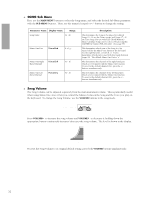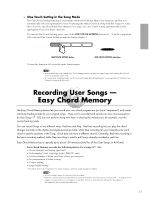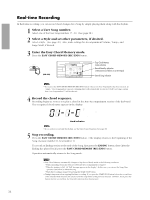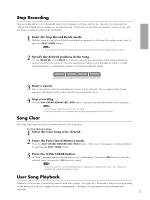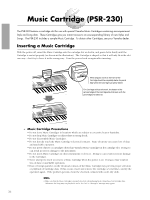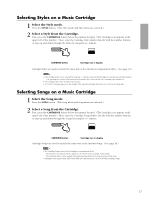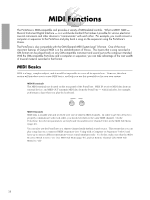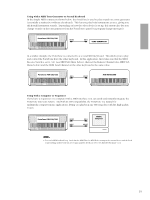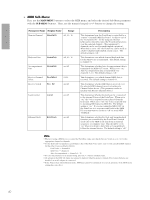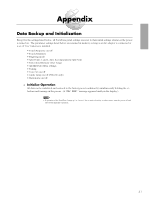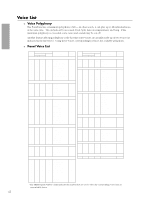Yamaha PSR-230 Owner's Manual - Page 40
Selecting Styles on a Music Cartridge, Selecting Songs on a Music Cartridge
 |
View all Yamaha PSR-230 manuals
Add to My Manuals
Save this manual to your list of manuals |
Page 40 highlights
Selecting Styles on a Music Cartridge 1 Select the Style mode. Press the STYLE button. (The Style mode and Style menu are selected.) 2 Select a Style from the Cartridge. First, press the CARTRIDGE button below the numeric keypad. (The Cartridge icon appears at the upper left of the display.) Then, enter the Cartridge Style number directly with the number buttons, or step up and down through the Styles by using the +/- buttons. CARTRIGE CART CARTRIDGE button Cartridge icon in display Cartridge Styles are used in exactly the same way as the internal accompaniment Styles. (See page 20.) NOTE • The cartridge styles can be selected by using the +/- buttons to go beyond the highest or lowest internal style numbers -e.g. pressing the + button while internal style number 00 is selected will select cartridge style number 01. • The cartridge styles have no Jam Track Sections. • A "No OTS" message appears in the display if the selected Cartridge Styles have no One Touch Setting data. Selecting Songs on a Music Cartridge 1 Select the Song mode. Press the SONG button. (The Song mode and Song menu are selected.) 2 Select a Song from the Cartridge. First, press the CARTRIDGE button below the numeric keypad. (The Cartridge icon appears at the upper left of the display.) Then, enter the Cartridge Song number directly with the number buttons, or step up and down through the Songs by using the +/- buttons. CARTRIGE CART CARTRIDGE button Cartridge icon in display Cartridge Songs are used in exactly the same way as the internal Songs. (See page 28.) NOTE • For Cartridge Songs created with Cartridge accompaniment Styles: * Chord names are indicated in the display as the chords of the Cartridge Song change. * The Harmony effect can be applied when playing along with the chord progression of the Song. • The Minus One, Repeat Play, and Guide (PSR-230 only) functions can be used with Cartridge Songs. 37