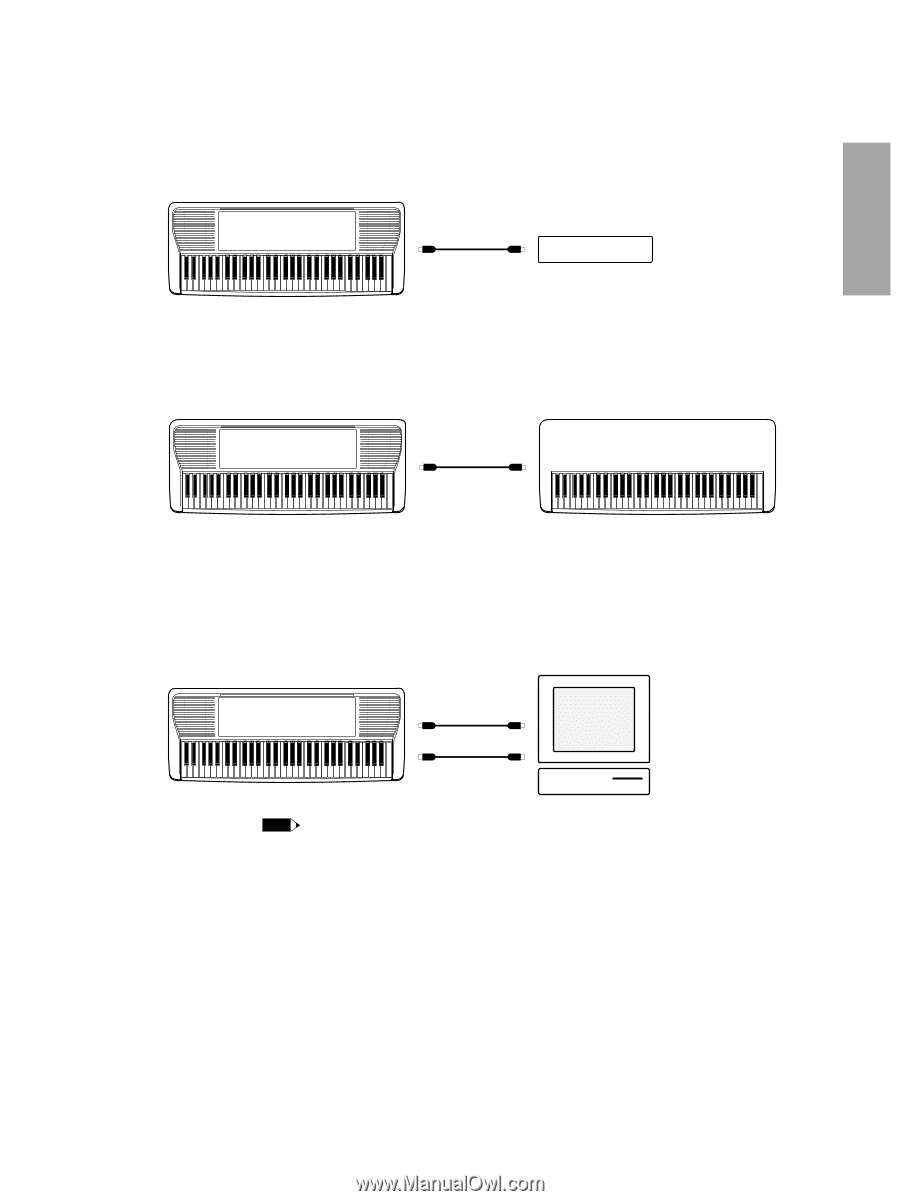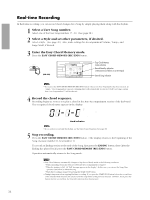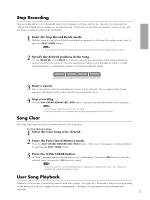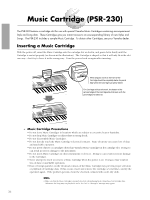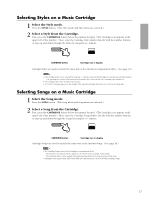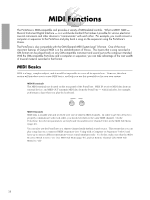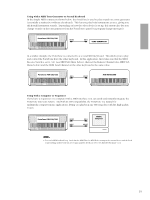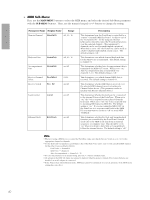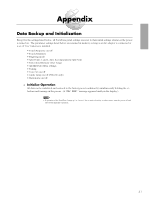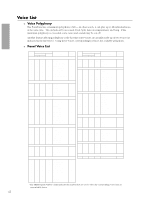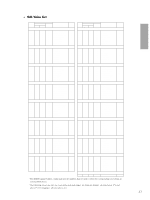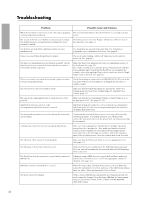Yamaha PSR-230 Owner's Manual - Page 42
Using with a MIDI Tone Generator or Second Keyboard, Using with a Computer or Sequencer - midi interface for keyboard
 |
View all Yamaha PSR-230 manuals
Add to My Manuals
Save this manual to your list of manuals |
Page 42 highlights
Using with a MIDI Tone Generator or Second Keyboard In the simple MIDI connection shown below, the PortaTone is used to play sounds on a tone generator (essentially a synthesizer without a keyboard). This lets you play both instruments at once, giving you thick multi-instrument sounds. Depending on how the other device is set up, this system also lets you change sounds on the tone generator from the PortaTone's panel (via program change messages). PortaTone PSR-230/220 MIDI OUT MIDI IN TONE GENERATOR In a similar example, the PortaTone is connected to a second MIDI keyboard. This allows you to play and control the PortaTone from the other keyboard. In this application, first make sure that the MIDI Receive Switch is set to "on" (see MIDI Sub Menu below), then set the Remote Channel (also MIDI Sub Menu below) and the MIDI Send Channel on the other keyboard to the same value. PortaTone PSR-230/220 MIDI IN MIDI OUT MIDI KEYBOARD Using with a Computer or Sequencer If you have a sequencer or a computer with a MIDI interface, you can easily and instantly integrate the PortaTone into your system. And with its GM-compatibility, the PortaTone is a natural for multimedia/computer music applications, letting you playback any GM song data with the high-quality Voices. PortaTone PSR-230/220 MIDI OUT MIDI IN MIDI IN MIDI OUT MUSIC Computer NOTE • To avoid a MIDI feedback loop, check that the MIDI Thru (or MIDI Echo) setting on the external device and the Local Control setting on the PortaTone are set appropriately. If both are set to ON, MIDI feedback may occur. 39